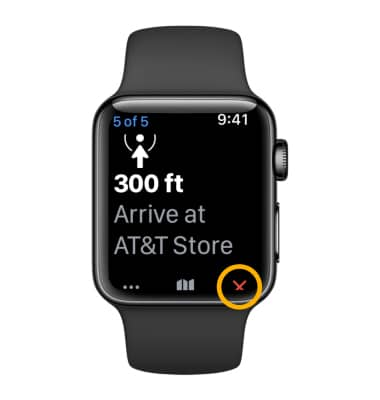Turn-by-Turn Navigation
Which device do you want help with?
Turn-by-Turn Navigation
This tutorial walks through the turn-by-turn navigation app preloaded on the device.
INSTRUCTIONS & INFO
1. From the clock screen, press the Digital Crown/Home button then select the  Maps app.
Maps app.
Note: First-time users will receive a location prompt. Select Allow or Don't Allow.
2. Select Search to enter a destination or search for places nearby. Select Location to allow the watch to determine your location.
Note: For this tutorial, Search was selected.
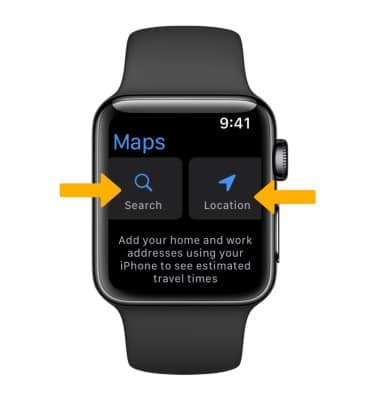
3. Select the Microphone icon to speak your desired location into the watch. Select the Scribble icon to write your desired location into the watch. Select the Contacts icon to select your desired location from a member in your contacts list. To search for nearby locations that have food, drinks, gas and more, scroll to and select the desired option.
Note: For this tutorial, the Microphone icon was selected.
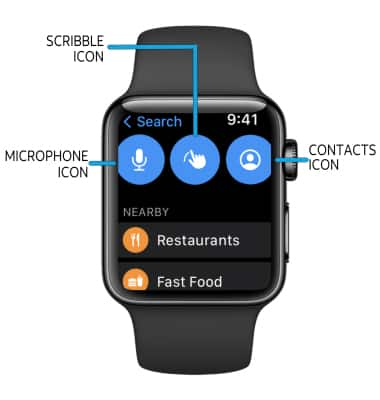
4. Speak your desired location, then select Done. When the list of possible locations appears, select the desired location.
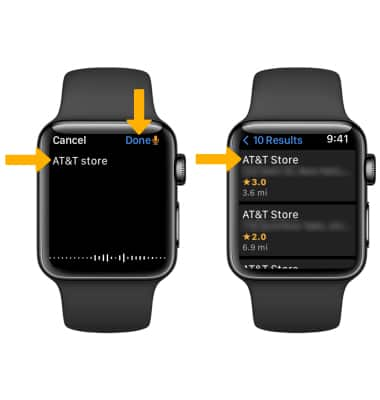
5. Location information will appear on the next screen. Scroll down to find and select the desired transportation method.
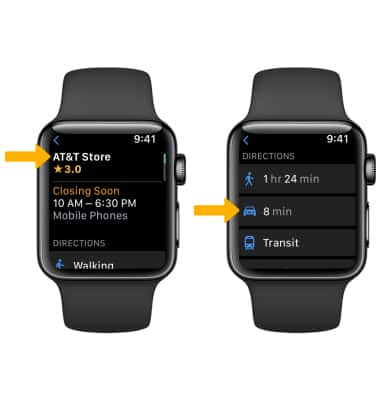
6. Select the SUGGESTED ROUTE to begin navigation.
Note: Navigation will also begin on your phone.
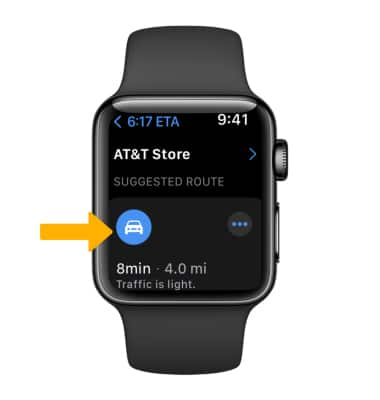
7. The watch will navigate as you move.
Note: To view a list of turn-by-turn directions in advance, swipe up from the bottom of the screen.
Note: To view a list of turn-by-turn directions in advance, swipe up from the bottom of the screen.
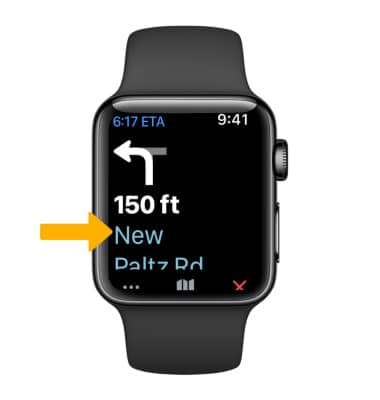
8. To end navigation, select the X icon.