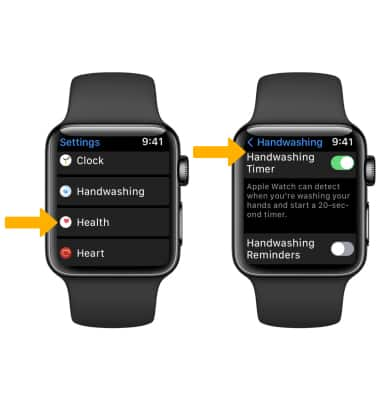In this tutorial, you will learn how to:
• Access the apps list
• Open an app
• Access the dock
• View or close a running app
• View notifications
• Access Control Center
• Access additional motions & gestures
Access the apps list
From the clock screen, press the Digital Crown/Home button.
Open an app
From the apps list, select the desired app.

Access the dock
Press the Side button. Recently used apps will be displayed.
Note: By default, the dock displays recently used apps. To change the dock to display favorites, from your paired iPhone navigate to and select the ![]() Watch app > Dock > Favorites.
Watch app > Dock > Favorites.
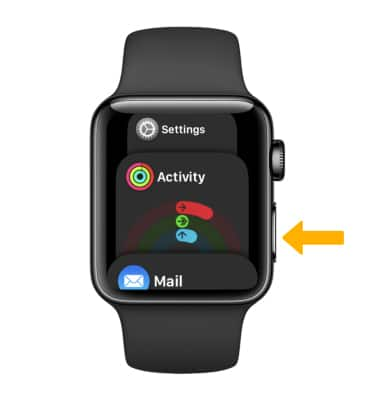
View or close a running app
From the dock, scroll to and select the desired app to open. To close an app, swipe left then select the X icon.
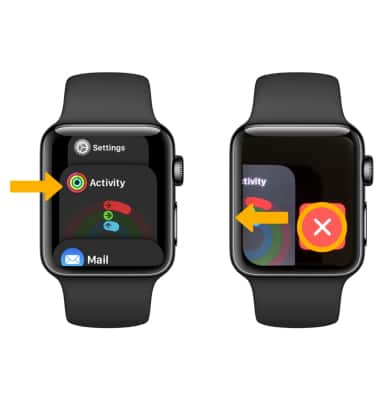
View notifications
From the clock screen, swipe down from the top of the screen. Notifications will be displayed.
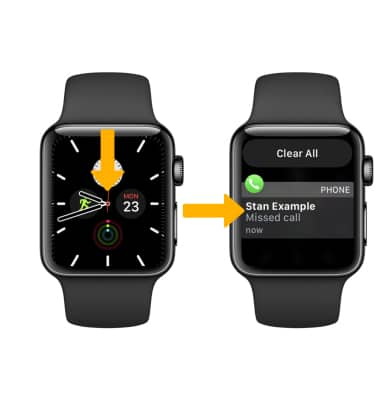
Access Control Center
Swipe up from the bottom of the screen. Control Center will be displayed.

Access additional motions & gestures
To access Wake screen gestures, from the clock screen, press the Digital Crown/Home button > ![]() Settings app > Display & Brightness > scroll to and edit gestures as desired.
Settings app > Display & Brightness > scroll to and edit gestures as desired.
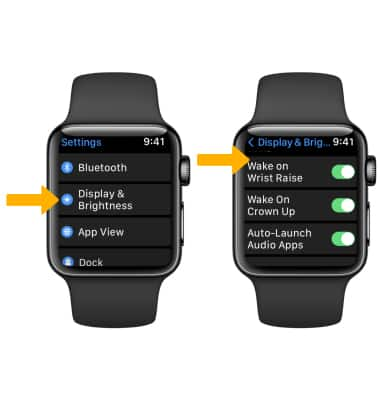
To access Fall Detection settings, from the clock screen, press the Digital Crown/Home button > ![]() Settings app > SOS > edit Fall Detection settings as desired.
Settings app > SOS > edit Fall Detection settings as desired.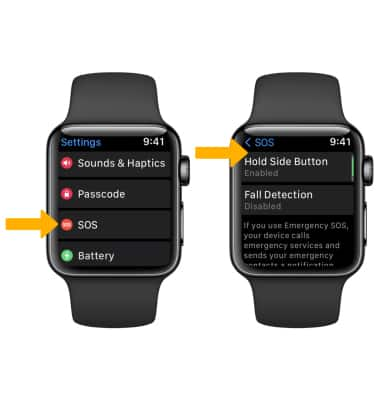
To access Handwashing, from the clock screen, press the Digital Crown/Home button > ![]() Settings app > Handwashing > select the
Settings app > Handwashing > select the ![]() Handwashing Timer switch > edit gestures as desired.
Handwashing Timer switch > edit gestures as desired.