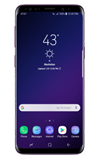In this tutorial, you will learn how to:
• Set a security lock
• Change lock type
• Change lock screen timeout
• Set Lockdown mode
• Lock and unlock device
Set a security lock
2. Select Lock screen, then select Screen lock type.
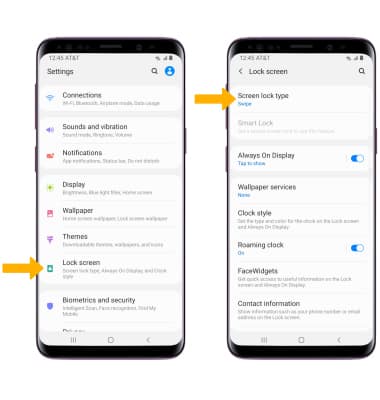
Note: To set up a biometric screen lock, select the desired switch and follow the prompts to complete set up.
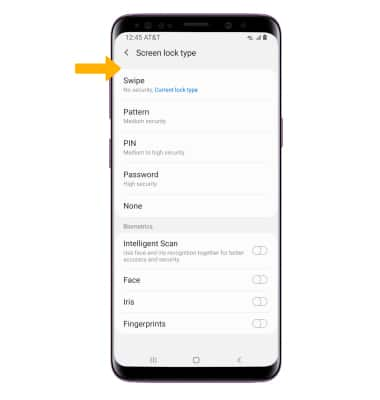
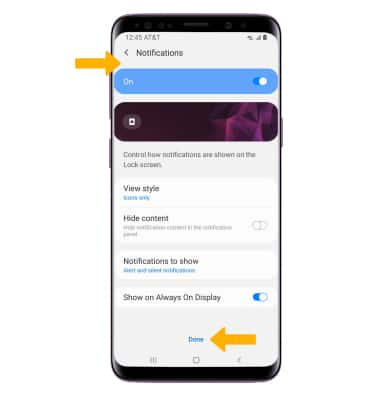
Change lock type
From the Lock screen screen, select Screen lock type > enter your current screen lock > select the new desired screen lock type and follow prompts to complete set up.
Change lock screen timeout
Note: If you have a screen lock set up, you will be prompted to enter your screen lock to continue.
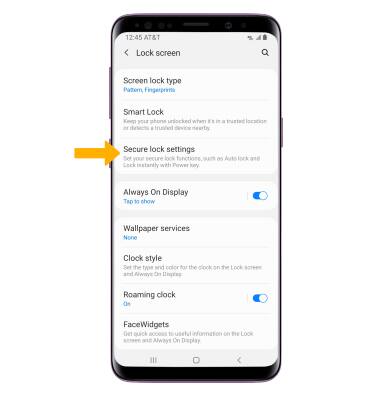
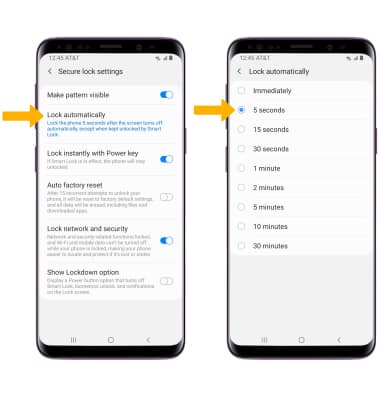
Set Lockdown mode
ENABLE: Lockdown mode turns off Smart Lock, biometrics unlock and notifications on the Lock screen. From the Secure lock settings screen, select the Show Lockdown option switch. 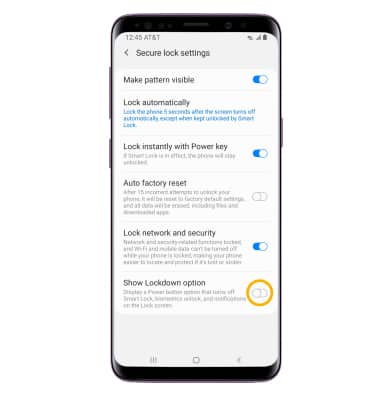
ACCESS: Press and hold the Power/Lock button, then select Lockdown mode. 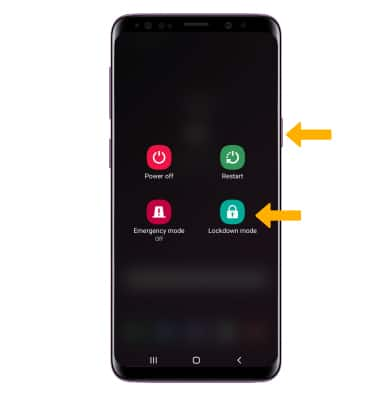
Lock and unlock device