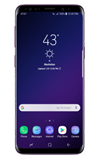- From the home screen, select the Messages app.

- Select the Menu icon, then select Settings.
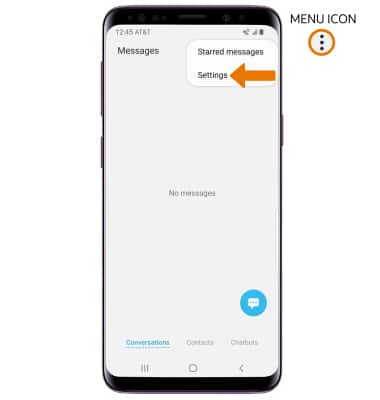
- ADJUST NOTIFICATIONS: Select Notifications, then select the Show notifications switch to place it in the On position to enable messages notifications. Edit other notifications as desired.
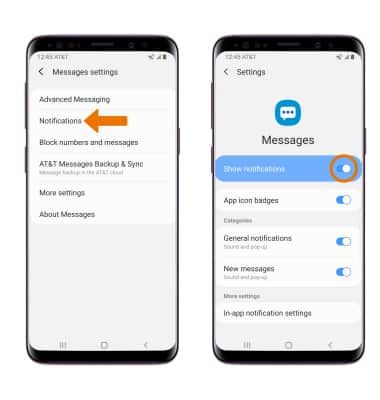
- ADJUST NOTIFICATION SOUND: From the Notifications screen, select General notifications > Sound > desired sound > Back arrow.
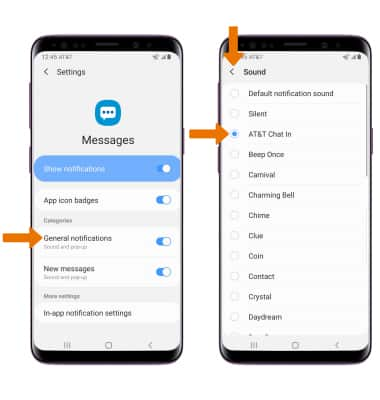
- TURN ON/OFF ADVANCED MESSAGING: From the Messages settings screen, select Advanced Messaging > Advanced Messaging switch.
Note: If Advanced Messaging is turned on and you are messaging another device using Advanced Messaging you can share files up to 10MB, get read receipts, and see when someone is replying. To learn more, view Advanced Messaging or visit att.com/advancedmessaging.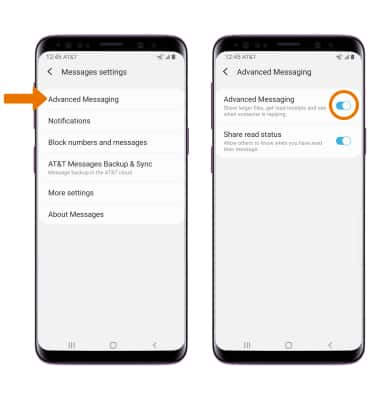
- VIEW MESSAGE CENTER NUMBER: From the Messages settings screen, select More settings > Text messages > Message center number will be displayed.
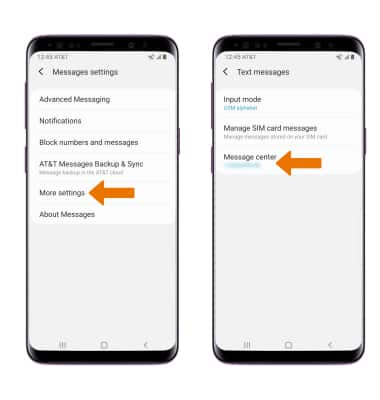
- EMERGENCY ALERTS: From the home screen, swipe down from the Notification bar > select the Settings icon > Connections > More connection settings > Emergency alerts > Settings > Alert types > edit alerts as desired.
Note: Learn more about Wireless Emergency Alerts (WEA).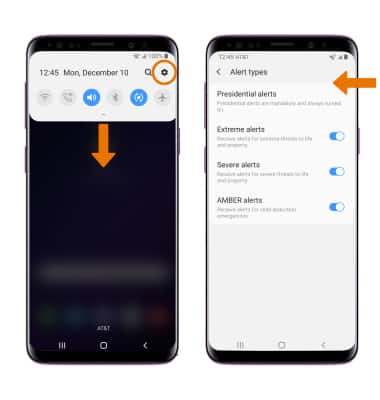
Messaging Settings
Samsung Galaxy S9 / S9+ (G960U/G965U)
Messaging Settings
Change text (SMS), picture (MMS), Advanced Messaging, wireless emergency (WEA), and AMBER alert settings.
INSTRUCTIONS & INFO