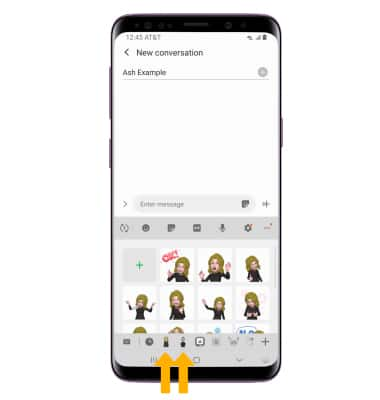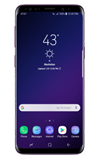In this tutorial, you will learn how to:
• Create your My Emoji
• Use My Emoji in messages
Create your My Emoji
1. From the home screen, select the ![]() Camera app. Swipe left to MORE, then select AR EMOJI.
Camera app. Swipe left to MORE, then select AR EMOJI.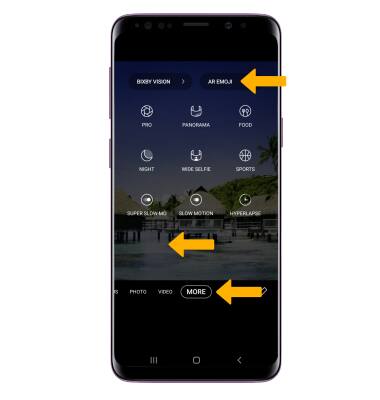
2. Select Create My Emoji.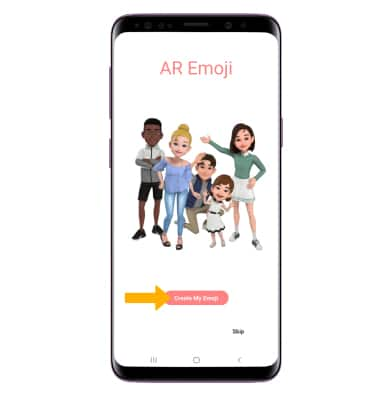
3. Point the camera at the face you wish to turn into an emoji or select the Switch camera icon to enable the selfie camera and turn yourself into an emoji. Select the Capture icon.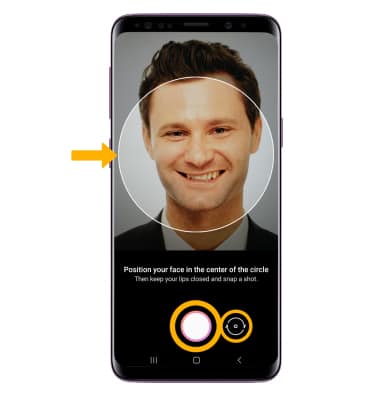
4. Select the gender you wish to turn your emoji into, then select Next. 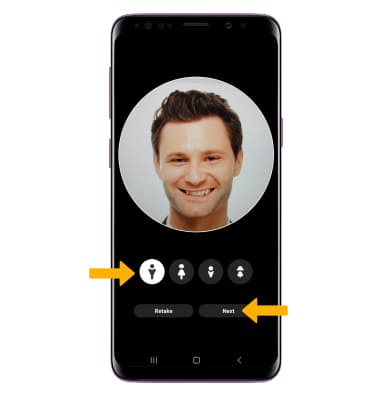
5. Edit your emoji as desired by name, looks, clothes, and accessories by selecting the desired icon. Select Next when finished, then select Done.
Note: You may be prompted to download MyEmoji stickers to use MyEmoji in messages. Select Download > Install > Open to continue.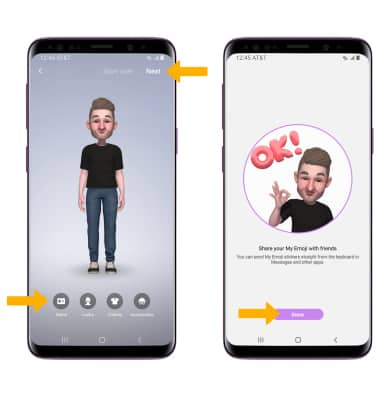
Use My Emoji in messages
1. From the home screen, select the ![]() Messages app.
Messages app.
2. Select the Compose icon. Enter the desired contact, then select the Stickers icon > My Emoji tab. 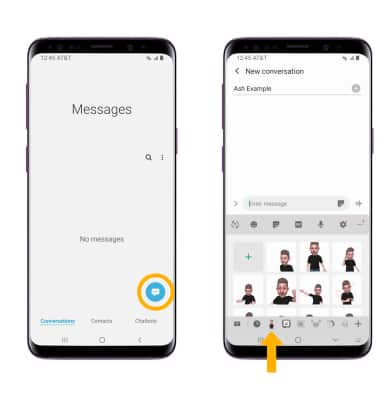
3. Select the desired sticker you wish to use, then select the Send icon. 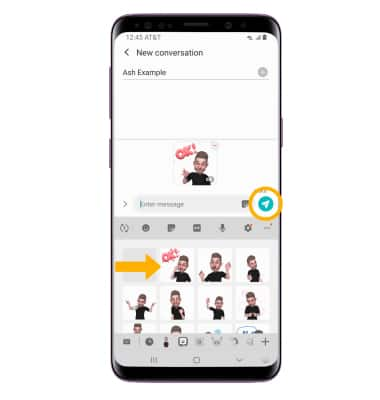
4. You may have more than one My Emoji available to use. Select the desired My Emoji at the bottom of the keypad to change My Emojis.