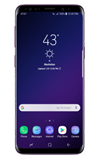- SWITCH CAMERAS: From the home screen, select the Camera app. Before recording a video, select the Switch camera icon then select the Record icon to record a selfie.
Note: The video recorder is 4K UHD at 30fps. You cannot switch the camera while you are recording a video.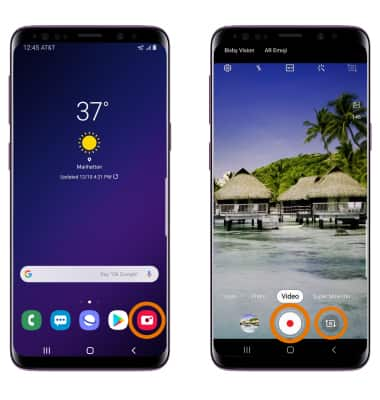
- RECORD A VIDEO: Select the Record icon.
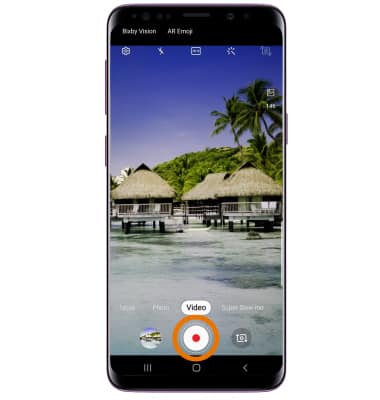
- FOCUS THE CAMERA: Touch the desired area of the photo you wish to focus on. A circle will appear when the area is selected.
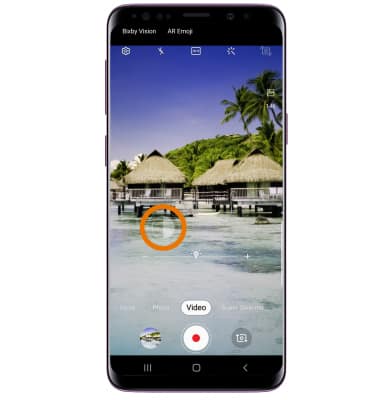
- ZOOM IN/OUT: Move two fingers apart towards the edge of the screen to zoom in. Pinch two fingers together towards the middle of the screen to zoom out.
Note: Alternately, you can zoom in or out by selecting and dragging the Capture icon to the right or left, respectively.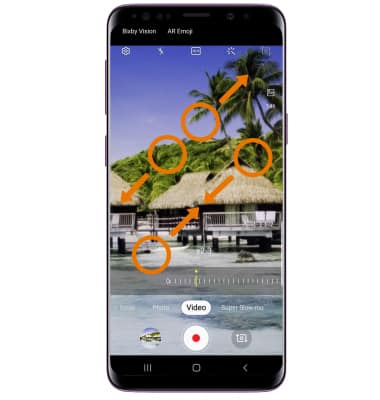
- CAPTURE IMAGE WHILE RECORDING: Select the Capture icon.
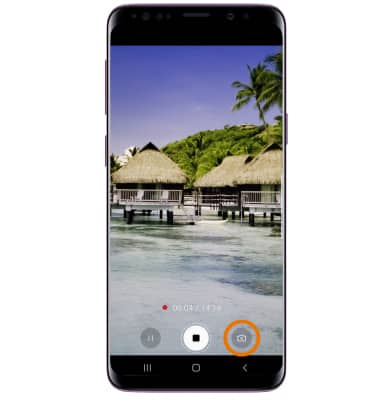
- PAUSE/RESUME/STOP A RECORDING: Select the Pause icon to pause a recording. Select the Resume icon to resume recording. Select the Stop icon to end a recording.
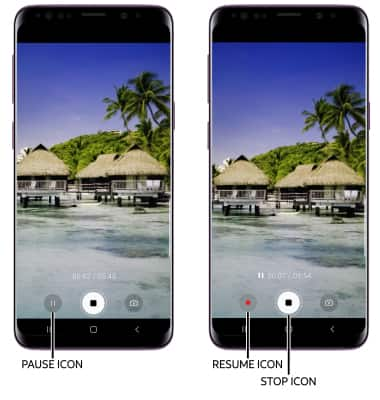
Take a Video
Samsung Galaxy S9 / S9+ (G960U/G965U)
Take a Video
Record a video, capture images during video recording, and more.
INSTRUCTIONS & INFO
For technical details about your camera, see the Specifications tutorial.