- VIEW BATTERY USAGE: From the home screen, select the Settings app then select Battery.
Note: The device Standby time is up to 16 days, and Use/Talk time is up to 27 hours. For additional information about charging your battery, please see the Charge the Battery tutorial.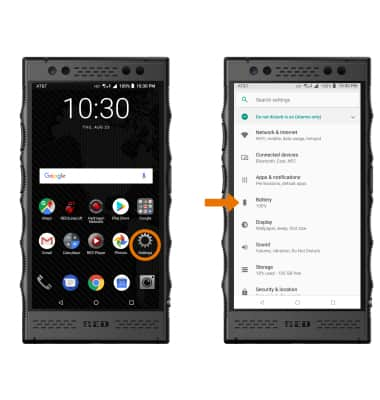
- Battery Usage information will be displayed.
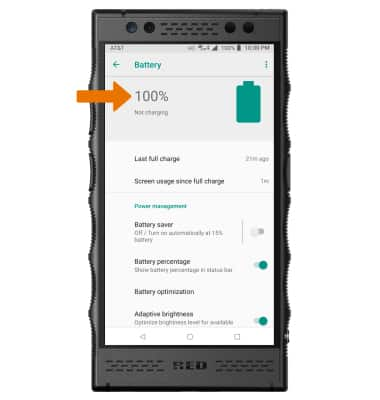
- TURN ON BATTERY SAVER MODE: Select Battery saver, then select the Battery saver switch to enable Power saving mode.
Note: Alternatively, swipe down from the Notification bar then select the Battery saver icon. Battery-smart features can help save your battery for what matters most. Seldom used apps go into App Standby to conserve battery.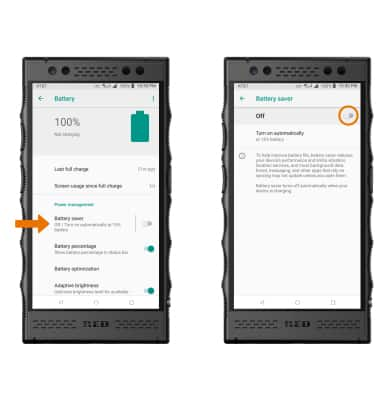
- ADJUST SCREEN BRIGHTNESS: To extend battery life, set the screen brightness to low or automatic. From the home screen, select the Settings app > Display > Brightness level > select and drag the Brightness slider left or right to adjust the screen brightness manually. Select the Adaptive brightness switch to adjust the screen brightness automatically.
Note: Alternatively, swipe down from the Notification bar with two fingers then drag the Brightness slider left or right.
- DECREASE SCREEN TIMEOUT: From the Display screen, select the Advanced drop-down > Sleep > desired duration.
Note: The quicker the screen goes to sleep, the lower the battery consumption.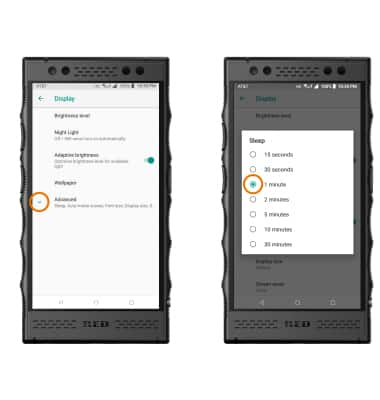
- TURN OFF UNUSED SERVICES: Turn off Wi-Fi and Bluetooth when not in use. Swipe down from the Notification bar with two fingers, then select the desired icon.

- TURN OFF AUTO-UPDATE FOR APPS: From the home screen, select the Play Store app > Menu icon > scroll to and select Settings > select Auto-update apps > Do not auto-update apps.
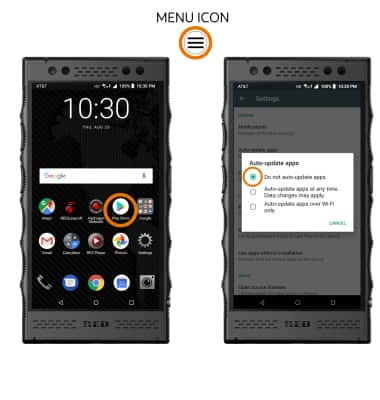
- TURN OFF AUTO-SYNC: From the home screen, select the Settings app > scroll to and select Users & accounts > Automatically sync data switch > OK.
Note: Turn Auto-sync back on to allow apps to download new data like email, social media posts, etc.
- AIRPLANE MODE: If you are traveling and do not have access to mobile or Wi-Fi networks, turn on Airplane mode. Swipe down from the Notification bar with two fingers, then select the Airplane mode icon.

- TURN OFF LIVE WALLPAPERS: From the home screen, select and hold any empty space then select Wallpapers. Navigate to, then select the desired wallpaper that is not a Live wallpaper.
Note: Turning off Live Wallpapers conserves battery life.
Battery Life
Alcatel SMARTFLIP (4052R)
Battery Life
Tips and tricks to extend your battery performance.

0:00
INSTRUCTIONS & INFO
