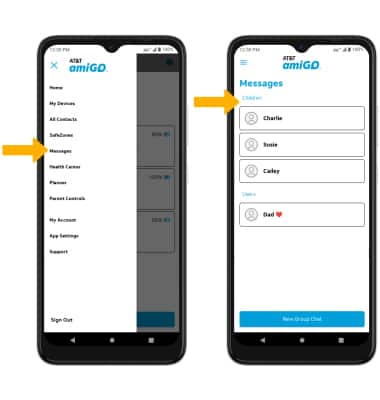In this tutorial, you will learn how to:
• Access messages
• Compose & send a message
• Read and respond to a new message
• Delete a message thread
• Auto-delete messages
• Access messages from the AT&T amiGO™ app
Access messages
From the Watch screen, swipe left then select the  Message app.
Message app.
Compose & send a message
1. Select the Add icon, then select the desired contact.
Note: The AT&T amiGO Jr. Watch™ only supports messaging in the companion app. You can only send and receive messages from contacts listed as guardians in the app.
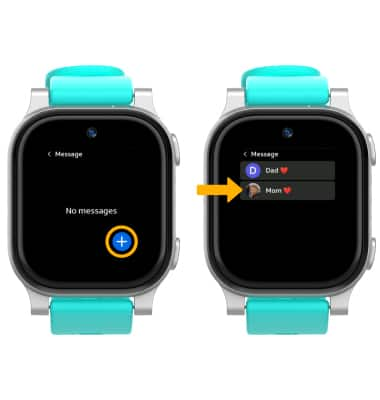
2. To compose a message, select the desired icon: 
• TYPE A CUSTOM MESSAGE: Select the Keyboard icon. Type the desired message then select the send icon to preview your message.
• SEND A PRESET MESSAGE: Select the Message icon then select the desired preset message.
• SEND A VOICE RECORDING: Select the Microphone icon then select the Microphone icon again to record your message. When finished recording, select the Stop icon.
• RECORD A VIDEO: Select the Video icon. Select the Record icon to record a video. When you have finished recording, select the Stop icon.
3. To access additional messaging options, swipe left on the icons at the bottom of the screen then select the desired icon:

• TAKE A PICTURE: Select the Camera icon, then select the Capture icon to take a picture.
• SEND AN EMOJI: Select the Emoji icon then navigate to and select the desired emoji.
• SEND A PHOTO OR VIDEO FROM YOUR GALLERY: Select the Gallery icon then navigate to and select the desired photo or video.
4. When you have finished composing your message, select the ![]() Send icon.
Send icon.
Read and respond to a new message
From the Messages app, select the desired message thread.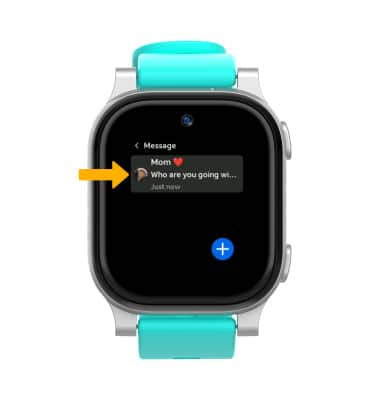
VIEW AND SAVE AN ATTACHMENT: To view an attachment, select the desired attachment. To save an attachment, select the Download icon.
Note: By default, attachments will be saved to the Gallery app. To view saved attachments, from the Watch screen, swipe left then select the ![]() Gallery app.
Gallery app.

REPLY TO A MESSAGE: Scroll to and select the desired message composition icon then select the ![]() Send icon.
Send icon. 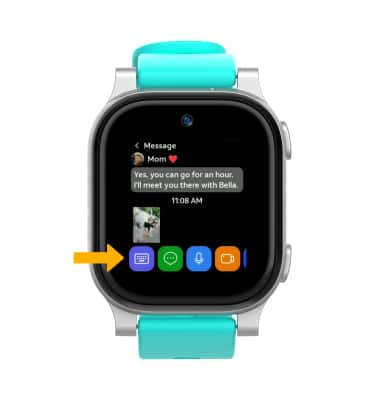
Delete a message thread
From the Message app, swipe left on the desired message thread then select the Delete icon. Select Delete to confirm.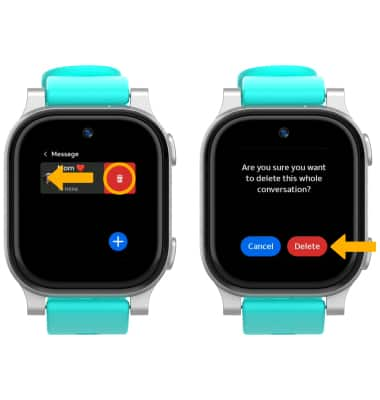
Auto-delete messages.
2. Scroll to and select Device, then scroll to and select Message auto-deletion.
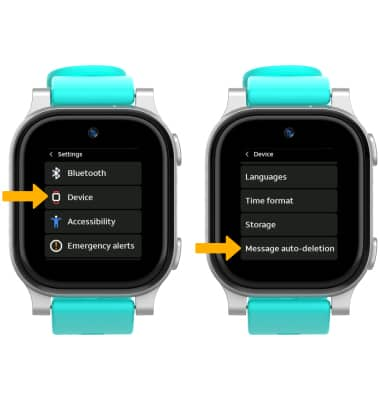

Access messages from the AT&T amiGO™ app
 AT&T amiGO™ app.
AT&T amiGO™ app.