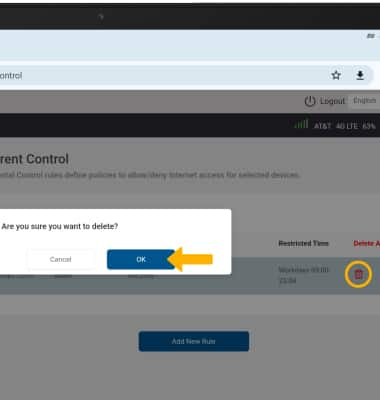In this tutorial, you will learn how to:
• View/unblock blocked websites
• View/edit/delete schedule rules
View/unblock blocked websites
1. From your device's web browser, navigate to the Web admin page, to go to http://hotspot.webui. Enter your password, then select Login.
Note: If you haven’t logged into the Web admin page before, the default password will be ‘admin’. You will be prompted to change the admin password. Ensure that your device is connected to your Turbo Hotspot 3's Wi-Fi network. For more information, please see the Connect Devices to Wi-Fi or Connect PC or Mac to Wi-Fi tutorials.
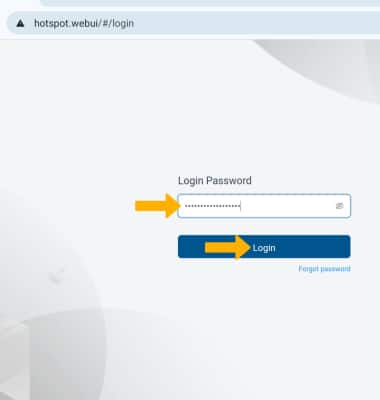
2. Select the Security drop-down menu on the left side of the screen, then select Website Filter.
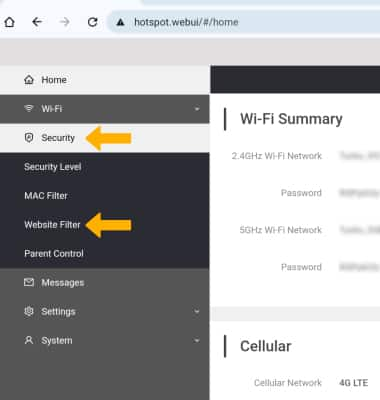
3. Select the Delete icon beside the desired blocked website, then select OK.
Note: Select Delete all, then select OK to unblock all blocked websites.
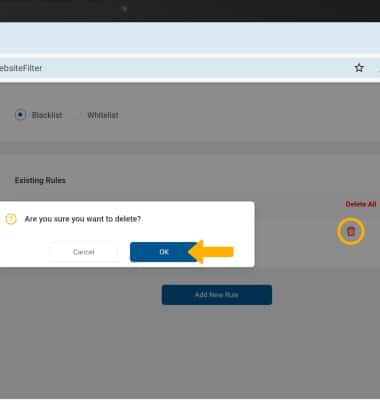
View/edit/delete schedule rules
1. From the home screen of the WebUI website, select the Security drop-down menu on the left side of the screen then select Parent Control.
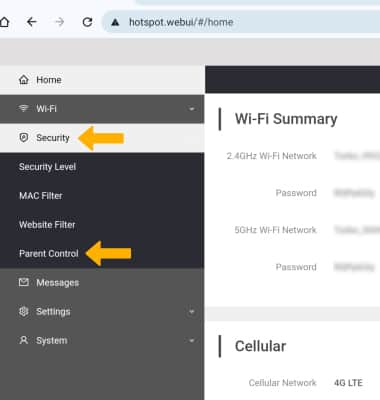
2. From here you can view existing schedule rules. To add a new schedule rule, select Add New Rule.
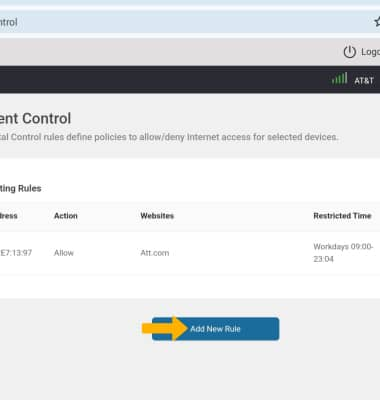
3. Enter the desired schedule rule information, then select Save.

4. To delete a schedule rule, select the Delete icon beside the desired schedule rule then select OK.
Note: To delete all schedule rules at once, select Delete All then select OK.