In this tutorial, you will learn how to:
• View Wi-Fi network name and password
View Wi-Fi network name and password
1. To view the Wi-Fi Network Name and password , press the Power/Select button to select Wi-Fi Info.

2. The Wi-Fi Network Name and password will be displayed.

Edit Wi-Fi network name and password
1. From your connected device's web browser, go to http://hotspot.webui. Enter your password, then select Login.
Note: If you haven’t logged into the Web admin page before, the default password will be ‘admin’. You will be prompted to change the admin password. Ensure that your device is connected to your Turbo Hotspot 3's Wi-Fi network. For more information, please see the Connect Devices to Wi-Fi or Connect PC or Mac to Wi-Fi tutorials.
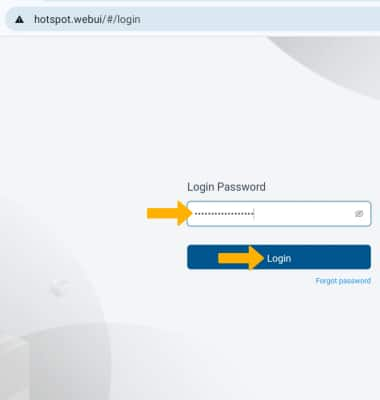
2. Select the Wi-Fi drop-down menu on the left side of the screen, then select Wi-Fi Basic Settings.
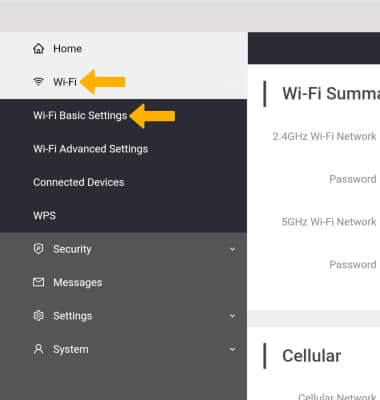
3. Edit the Wi-Fi Name and Password as desired, then select Save.
Note: Select OK to confirm. The Wi-Fi network will restart.

