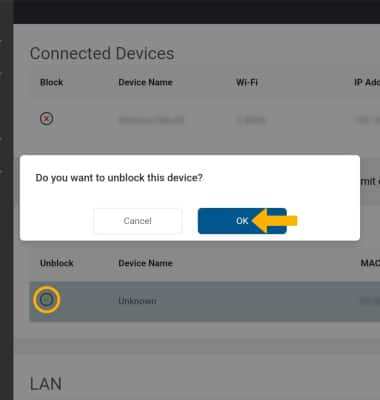In this tutorial, you will learn how to:
• Block a device
• Unblock a device
Block a device
1. From your device's web browser, go to http://hotspot.webui. Enter your password, then select Login.
Note: If you haven’t logged into the Web admin page before, the default password will be ‘admin’. You will be prompted to change the admin password. Ensure that your device is connected to your Turbo Hotspot 3's Wi-Fi network. For more information, please see the Connect Devices to Wi-Fi or Connect PC or Mac to Wi-Fi tutorials.
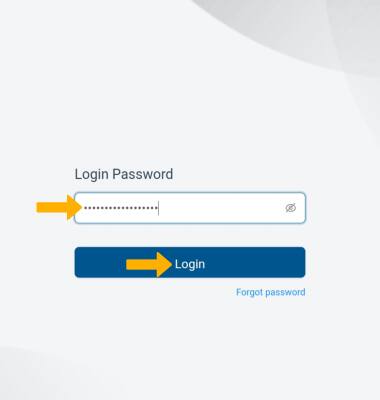
2. Select the Wi-Fi drop-down menu on the left side of the screen, then select Connected Devices. 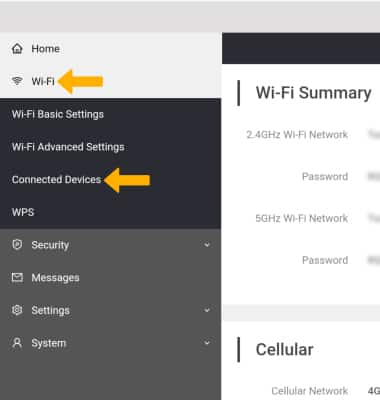
3. Select the Block icon beside the desired device.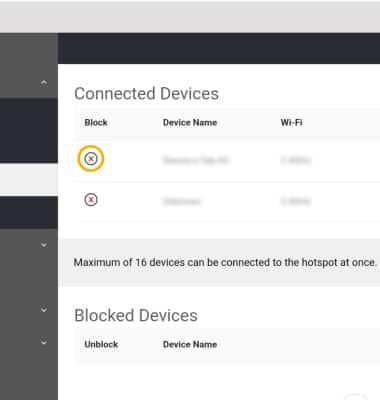
4. Select OK to confirm.
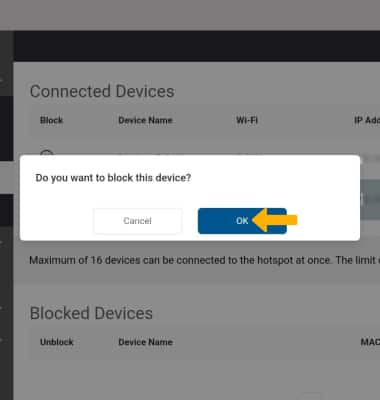
Unblock a device
From the Connected Devices screen, select the Remove icon beside the desired device, then select OK.