In this tutorial, you will learn how to:
• Check network status
• View/unblock blocked devices
Check network status
The signal strength is displayed by the Signal bars on the device home screen. When connected to LTE, the LTE icon will be displayed.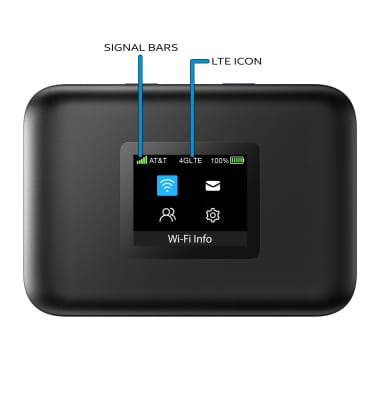
View/unblock blocked devices
1. From your device's web browser, go to http://hotspot.webui. Enter your password, then select Login.
Note: If you haven’t logged into the Web admin page before, the default password will be ‘admin’. You will be prompted to change the admin password. Ensure that your device is connected to your Turbo Hotspot 3's Wi-Fi network. For more information, please see the Connect Devices to Wi-Fi or Connect PC or Mac to Wi-Fi tutorials.
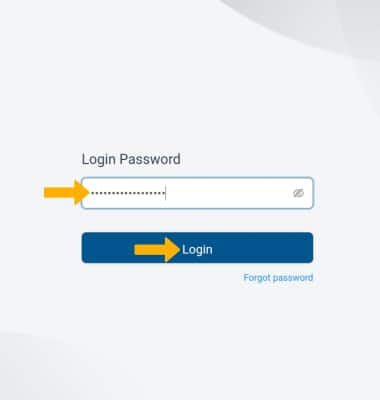
2. Select the Wi-Fi drop-down menu on the left side of the screen, then select Connected Devices. From here you can view blocked devices.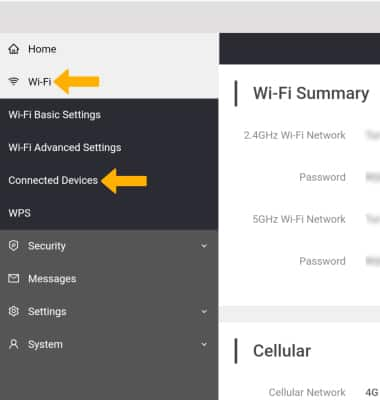
3. Select the Remove icon beside the desired blocked device.

