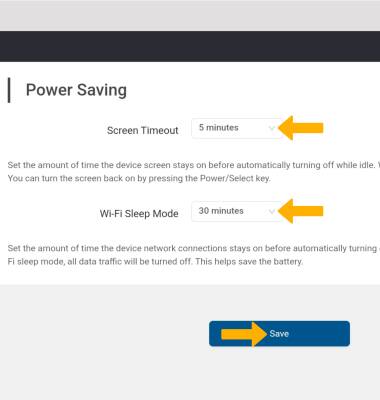In this tutorial, you will learn how to:
• Adjust display timeout and Wi-Fi standby time
Use the original charger and battery to maintain optimal battery performance over the life of your device. The battery comes partially charged. Battery life and charge cycles vary by use and settings.
Adjust display timeout and Wi-Fi standby time
1. From your connected device's web browser, go to http://hotspot.webui. Enter your password, then select Login.
Note: If you haven’t logged into the Web admin page before, the default password will be ‘admin’. You will be prompted to change the admin password. Ensure that your device is connected to your Turbo Hotspot 3's Wi-Fi network. For more information, please see the Connect Devices to Wi-Fi or Connect PC or Mac to Wi-Fi tutorials.
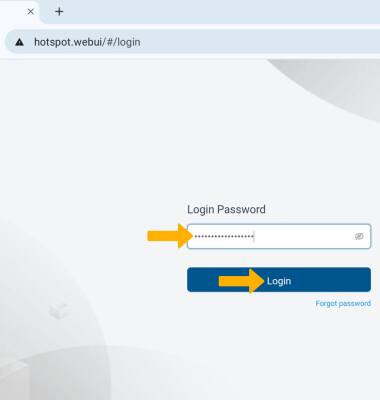
2. Select the System drop-down menu on the left side of the screen, then select Power Saving.
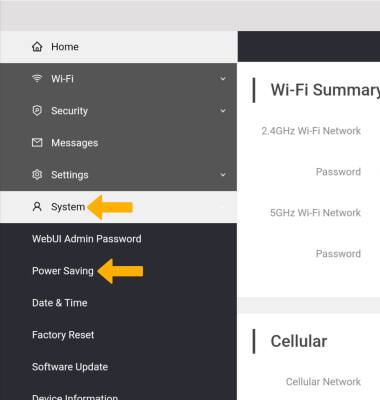
3. To change the Display Timeout, select the Screen Timeout dropdown menu then select the desired Screen Timeout time. To Change the Wi-Fi Standby time, select the Wi-Fi Sleep Mode dropdown menu then select the desired Wi-Fi Sleep Mode time. Select Save to confirm.
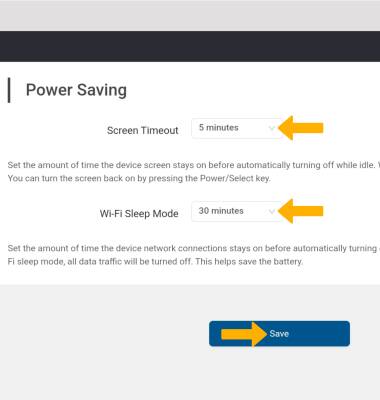
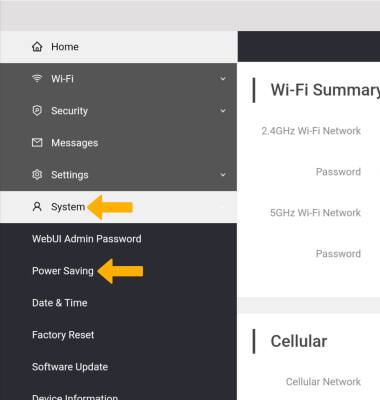
3. To change the Display Timeout, select the Screen Timeout dropdown menu then select the desired Screen Timeout time. To Change the Wi-Fi Standby time, select the Wi-Fi Sleep Mode dropdown menu then select the desired Wi-Fi Sleep Mode time. Select Save to confirm.