Edge Screen
Which device do you want help with?
Edge Screen
How to access, edit, and manage the Edge Screen.
INSTRUCTIONS & INFO
In this tutorial, you will learn how to:
• Enable or disable Edge Screen
• Access and use the Edge Screen
• Access and edit Edge panel settings
• Setup and manage People Edge
Enable or disable Edge Screen
Swipe down from the Notification bar, then select the  Settings icon. Scroll to and select Display, then scroll to and select the Edge panels switch.
Settings icon. Scroll to and select Display, then scroll to and select the Edge panels switch.
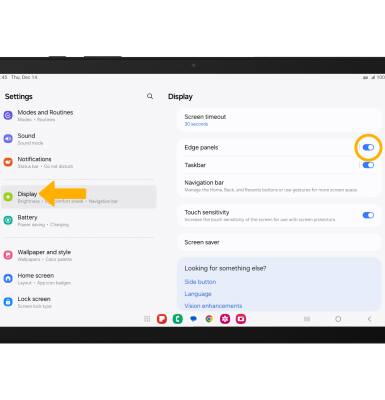
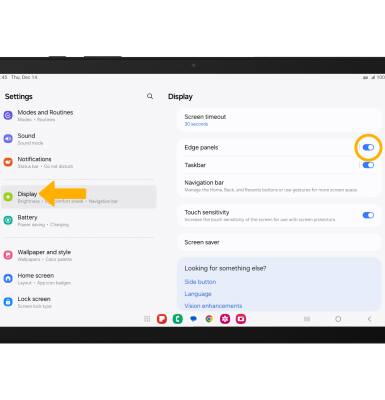
Access and use the Edge Screen
1. Select and drag the Edge panel handle to the left.
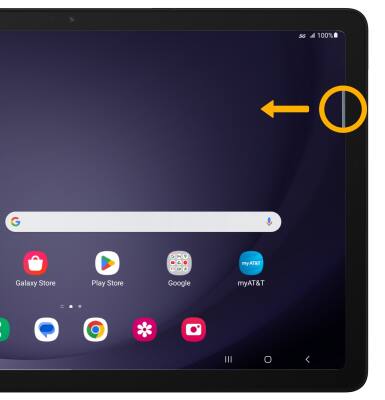
2. Select the desired option.
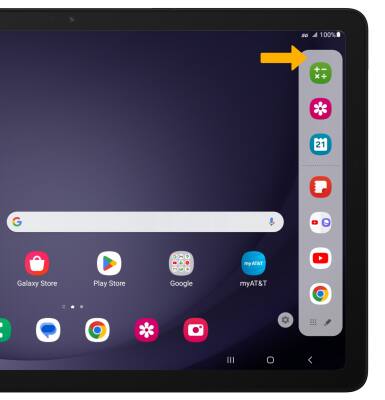
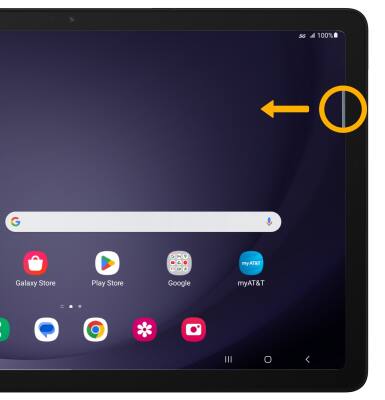
2. Select the desired option.
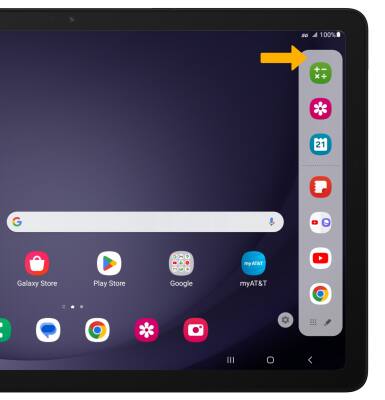
Access and edit Edge panel settings
1. From the Edge panel, select the  Settings icon.
Settings icon.
Note: Alternately, from the Display screen, scroll to and select Edge panels > Panels > adjust settings as desired.
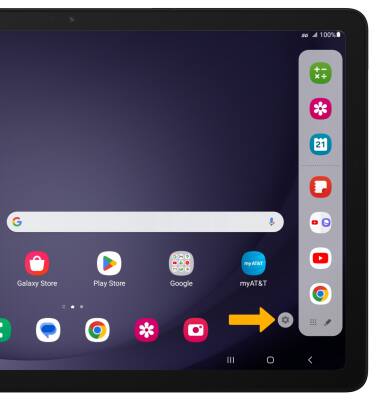
2. Adjust settings as desired:
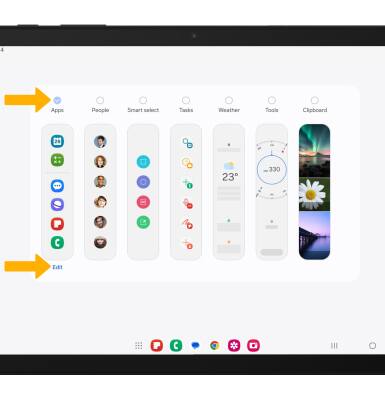
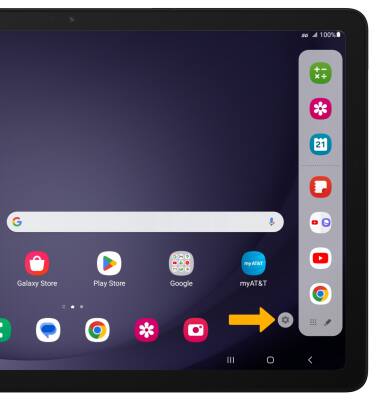
2. Adjust settings as desired:
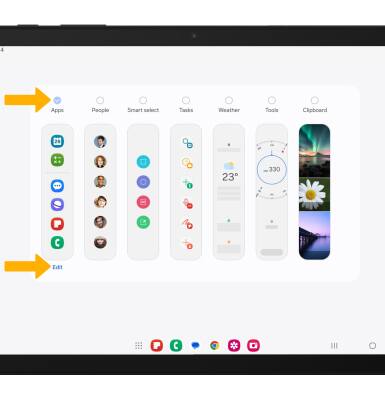
• ADD/REMOVE A PANEL: Select the circle above the desired panel.
• EDIT APPEARANCE: Select Edit below the desired panel.
• EDIT APPEARANCE: Select Edit below the desired panel.
Setup and manage People Edge
1. From the Edge panel, select the  Settings icon.
Settings icon.
Note: Alternately, from the Display screen, scroll to and select Edge panels then select Panels.
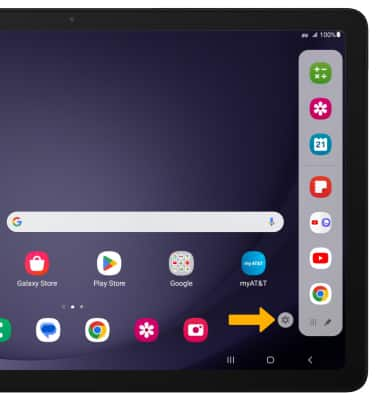
2. Select the circle above the People panel.
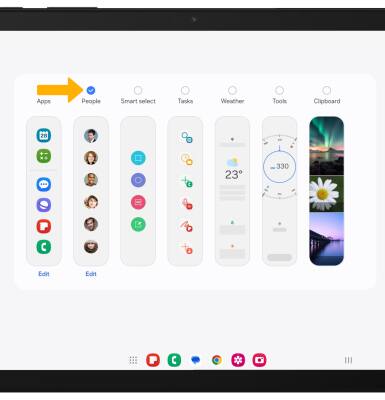
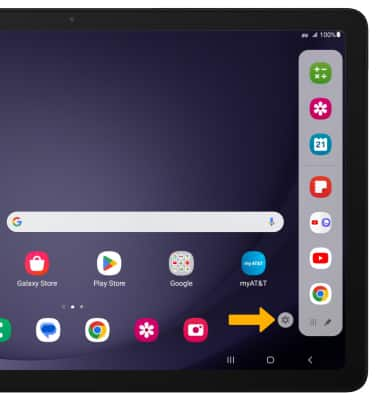
2. Select the circle above the People panel.
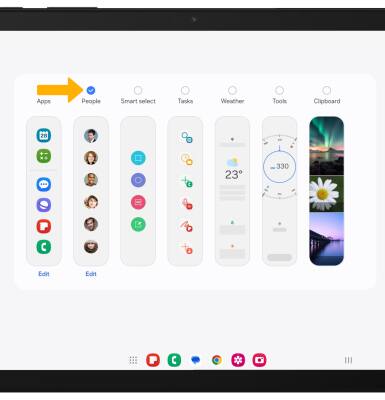
3. To edit the People panel, select Edit below the panel.

4. Select the Remove icon to remove a contact or select Select contacts then select the desired contact(s) to add contacts.
Note: When finished adding contacts, select Done.

5. To access the People Edge panel, from the home screen, Select and drag the Edge panel handle to the left.

6. Swipe left or right to the People panel then select the desired contact.
