In this tutorial, you will learn how to:
• Change the picture size
• Set a timer
• Turn the shutter sound on or off
• Access Grid lines
• Access and edit shooting methods
• Turn the watermark on or off
To access camera settings, from the home screen, select the ![]() Camera app. Select the
Camera app. Select the ![]() Quick control icon, then select the
Quick control icon, then select the ![]() Settings icon.
Settings icon.
Change the picture size
From the camera screen, select the ![]() Quick control icon then select the
Quick control icon then select the ![]() Ratio icon. Select the desired option.
Ratio icon. Select the desired option.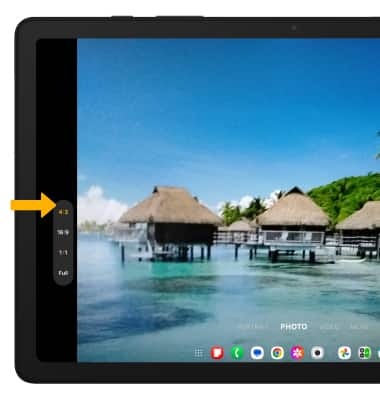
Set a timer
From the camera screen, select the ![]() Quick control icon then select the
Quick control icon then select the ![]() Timer icon. Select the desired time.
Timer icon. Select the desired time.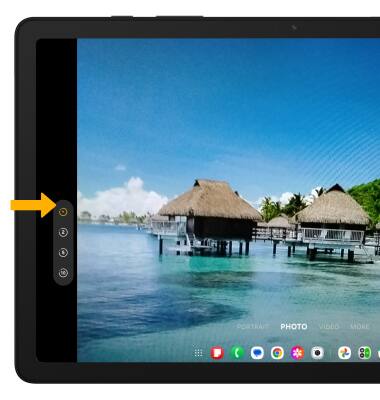
Turn the shutter sound on or off
From the Camera settings screen, scroll to and select the Shutter sound switch.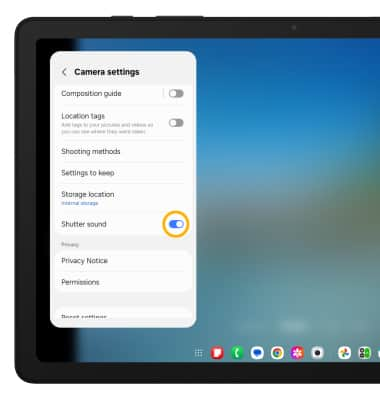
Access Grid lines
1. From the Camera settings screen, scroll to and select Composition guide.
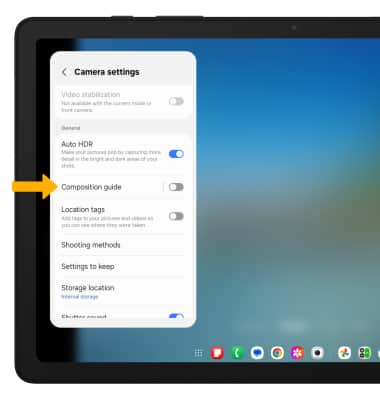
2. Select the Composition guide switch, then select the desired option.
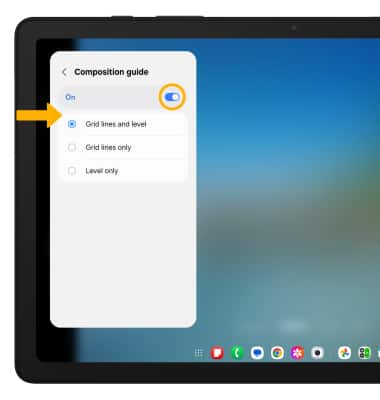
Access and edit shooting methods
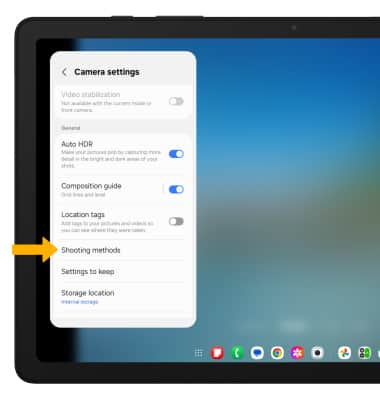
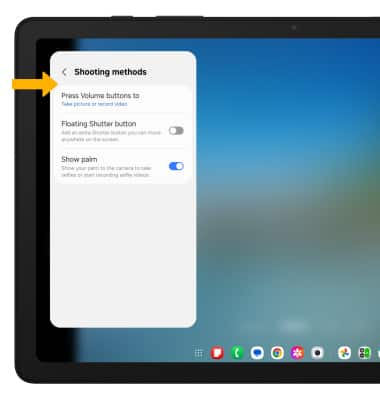
Turn the watermark on or off
1. To add a watermark to photos you take, from the Camera settings screen, select Watermark. 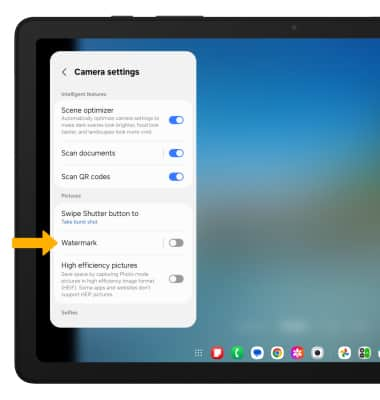
2. Select the Watermark switch to enable or disable, then edit the watermark settings as desired.
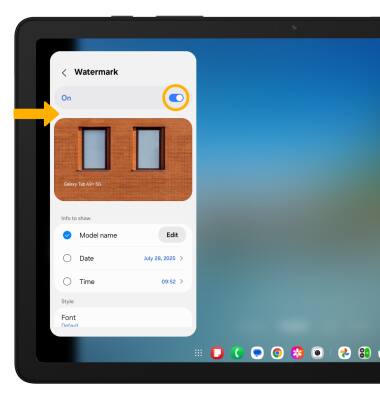
Tips
ALTERNATE METHODS TO ACCESS CAMERA: Press the Side button twice, or from the lock screen swipe up from the ![]() Camera icon.
Camera icon.
CHANGE CAMERA MODES: From the Camera app, swipe left or right to access different camera modes.
