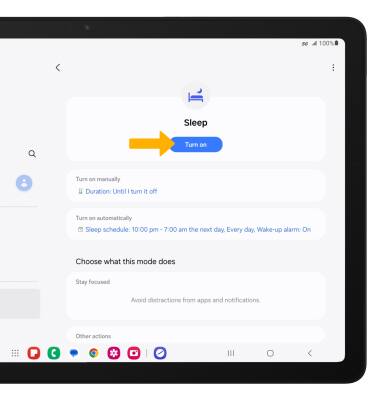Sounds
Change volume settings, ringtones, notification alerts and do not disturb.
In this tutorial, you will learn how to:
• Activate vibrate or silent mode
• Access and use Sleep mode
Adjust volume
Note: To use the Volume buttons to adjust ring volume, select the either Volume button >
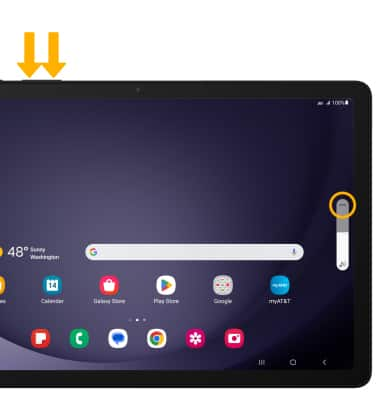
2. Select and drag the Volume bars up or down as desired.

Activate vibrate or silent mode
Note: When Vibrate mode is active, the
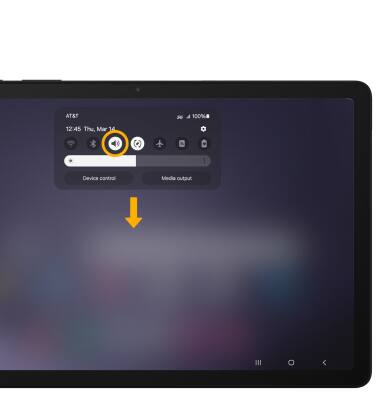
Access additional volume settings
2. Select Sound. Edit sound settings as desired.
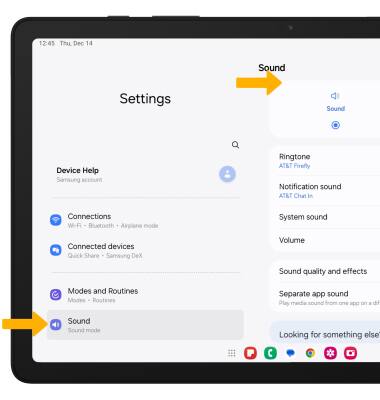
Change ringtone
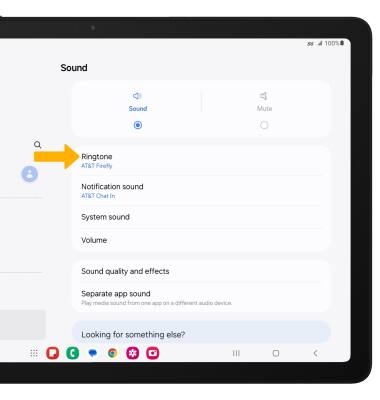
2. Select the desired ringtone, then select the back arrow.
Note: For steps to assign a ringtone to a contact, please see the Contacts tutorial.
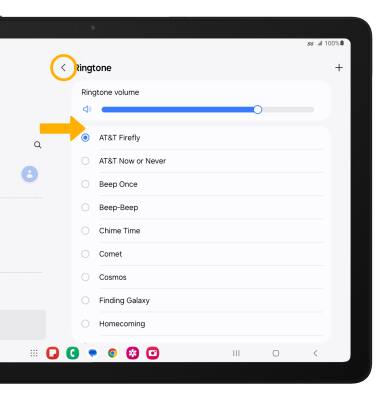
Turn on/off do not disturb mode
Note: When Do not disturb mode is active, the

Use Sleep mode
1. Enabling Bedtime mode will automatically darken your screen and set your phone to Do Not Disturb during sleeping hours. From the home screen, swipe down from the Notification bar, then select the ![]() Settings icon. Select Modes and Routines, then select Sleep.
Settings icon. Select Modes and Routines, then select Sleep.
Note: If it is your first time accessing Sleep mode, select Start to begin.
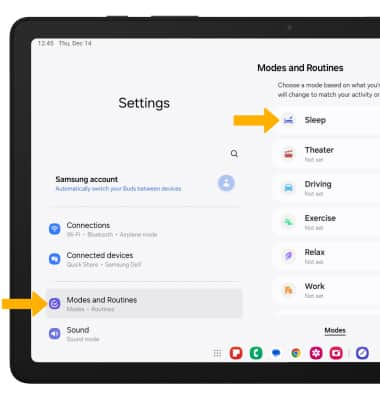
2. Set the time as desired and edit the schedule as desired, then select Next.
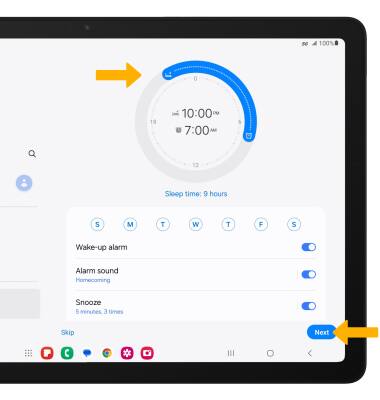
3. Edit Do not disturb settings as desired then select Next.
Note: To continue without setting up do not disturb settings, select Skip.

4. Edit sleep mode settings as desired, then select Done.

5. To turn on Sleep mode manually, select Turn on.
Note: To turn off Sleep mode, select Turn off.