In this tutorial, you will learn how to:
• View available storage
• Free up storage
• Remove unused apps
• Clear app data
• Add storage
View available storage
1. Swipe down from the upper right corner of the screen, then select the ![]() Settings icon.
Settings icon.
2. Scroll to and select Device care, then select Storage.
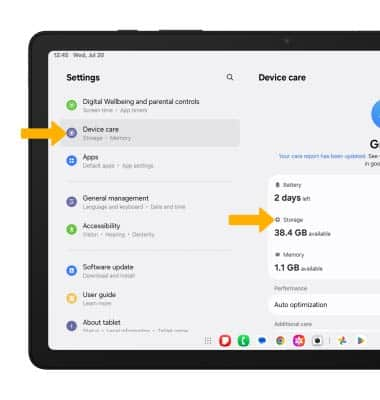
3. Available internal storage will be shown.
Note: External memory will only be displayed when there is a memory card in your device. To view external memory, from the Storage screen, swipe left from internal storage to view SD card storage.
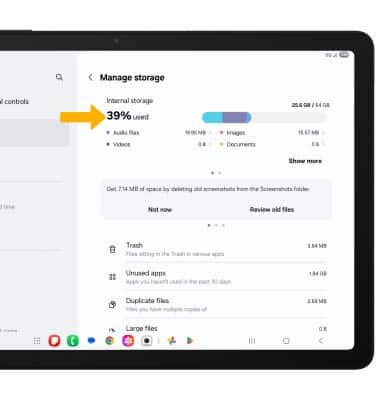
Free up storage
1. To delete unwanted Images, Videos, Audio, Documents and Apps, from the Storage screen, select the desired field.
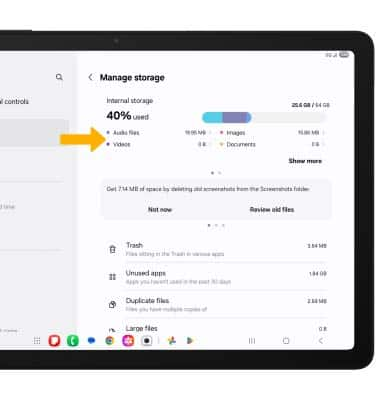
2. Navigate to and select and hold the desired media, then select the ![]() Delete icon. Select Move to Trash to confirm.
Delete icon. Select Move to Trash to confirm.
Note: From the Device care screen, select Optimize now or select Memory > Clean now to free up space and optimize available memory.
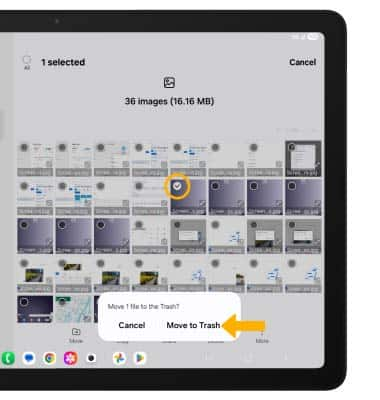
Remove unused apps
1. From the Settings screen, scroll to and select Apps then select the desired app.
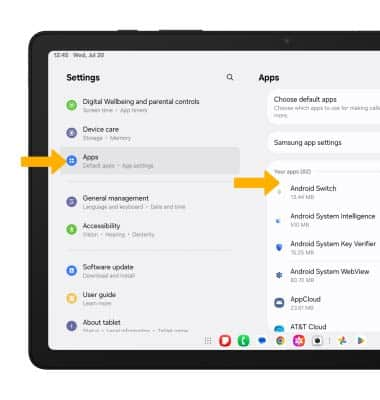
2. From here, you may Disable or Force stop the app.
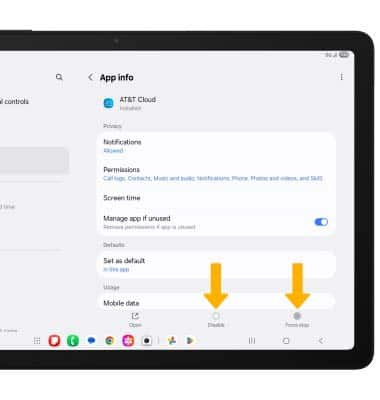
Clear app data
1. From the desired app's App info screen, scroll to and select Storage.
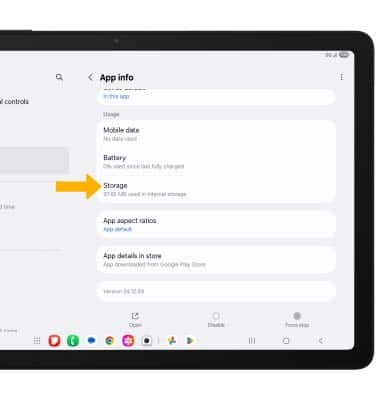
2. Select Clear data or Clear cache.
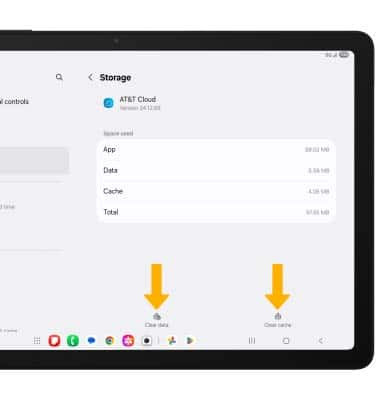
Add storage
Purchase an SD card (sold separately) or download a cloud storage app from the  Play Store.
Play Store.
Note: For information on storing data to a memory/microSD card, visit the Backup & Restore with a Memory Card tutorial.
