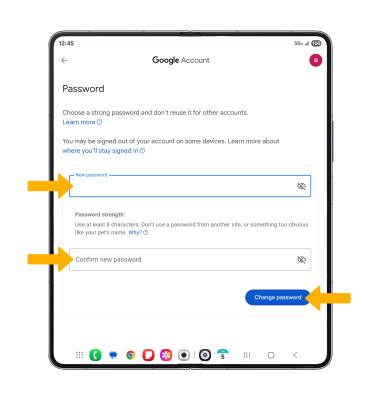In this tutorial, you will learn how to:
• Access the email settings screen
• Change sync frequency
• Change your email signature
• Add additional email accounts
• Delete an email account
• Change your email account password
Access the email settings screen
1. From the home screen, select the Google folder then select the ![]() Gmail app.
Gmail app.
2. Select the ![]() Menu icon, then scroll to and select Settings.
Menu icon, then scroll to and select Settings.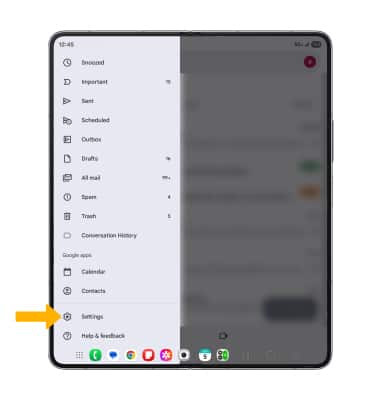
3. Choose the desired account. 
Change sync frequency
1. From the Account settings screen, scroll to and select Days of mail to sync.
2. Enter the desired sync preferences, then select OK. 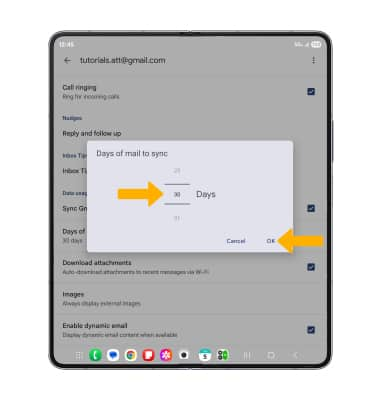
Change your email signature
1. From the Account settings screen, select Mobile signature.
2. Enter the desired signature, then select OK.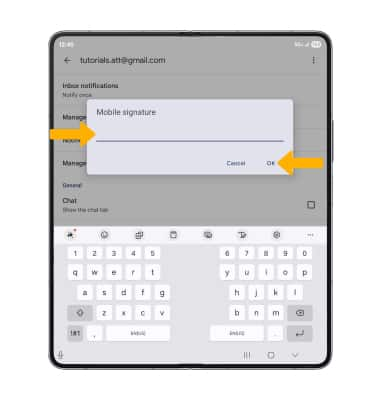
Add email accounts
From the Email settings screen, select Add account then follow the on-screen prompts to complete set up.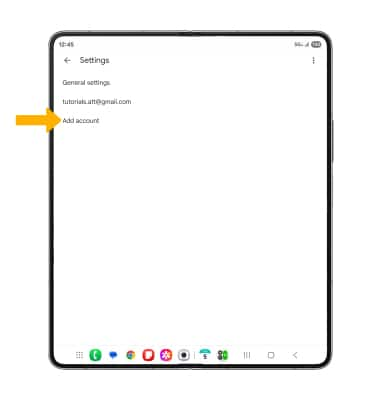
Delete an email account
1. From the Email settings screen, select the ![]() Menu icon then select Manage accounts.
Menu icon then select Manage accounts.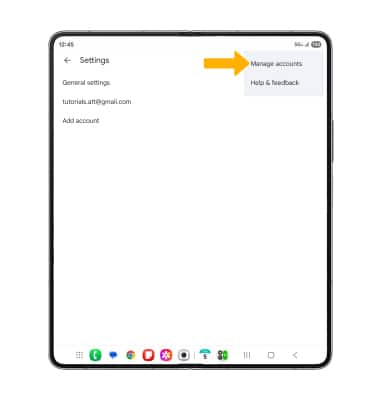
2. Select the desired account.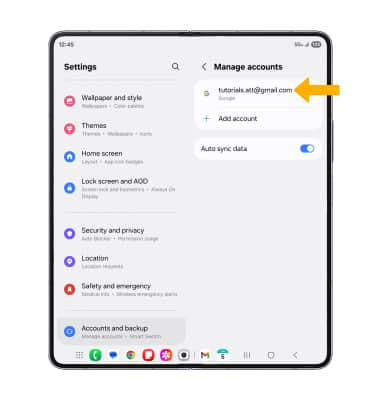
3. Select Remove account.
Note: You will be prompted to select Remove account again to confirm.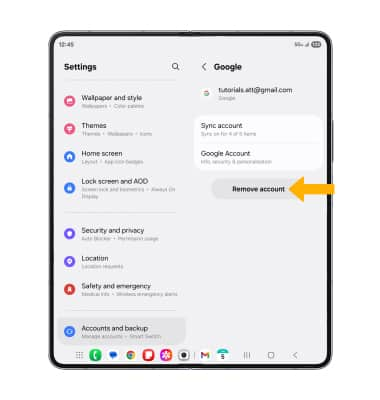
Change your email account password
1. Select the Account icon, then select Manage your Google Account.
2. Select the Personal info tab, then scroll to and select Password.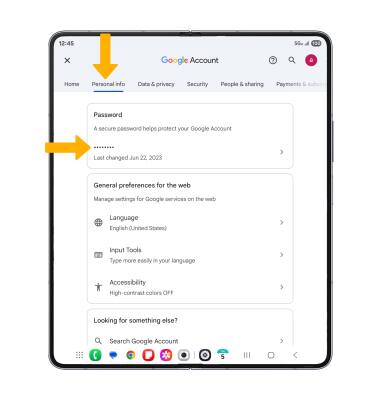
3. Enter your password, then select Next. 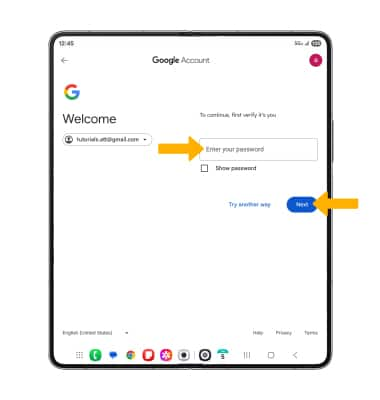
4. Enter and confirm your new password, then select Change password.