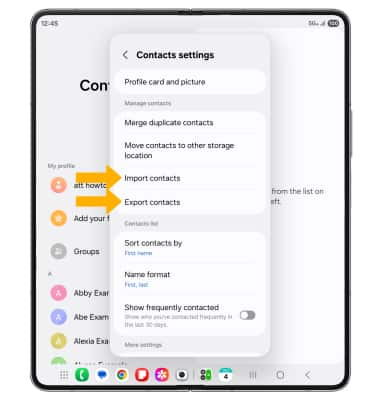In this tutorial, you will learn how to:
Add a contact
1. Select the ![]() Add icon. Select the desired account you want to save the contact to.
Add icon. Select the desired account you want to save the contact to.

2. Enter the desired contact information in the corresponding fields. Select the drop-down icon to change the desired account you want to save the contact to. To add a picture or AR Emoji, select the Edit icon then navigate to the desired image. To create a background for your contact card, select Create profile card. Select Save when finished.
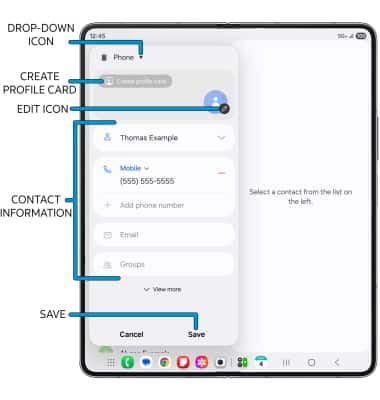
Edit or delete a contact
EDIT CONTACT: Select the desired contact, then select the ![]() Edit icon. Edit the contact as desired, then select Save.
Edit icon. Edit the contact as desired, then select Save.
DELETE CONTACT: Select the  Menu icon, then select Delete. Select Move to Trash to confirm.
Menu icon, then select Delete. Select Move to Trash to confirm.
Add a ringtone
1. From the contact screen, select the  More icon, and select Change ringtone/vibration.
More icon, and select Change ringtone/vibration.
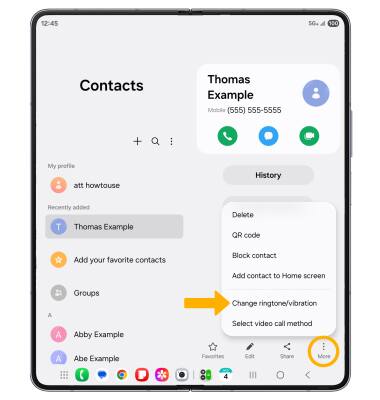
2. Select Ringtone.
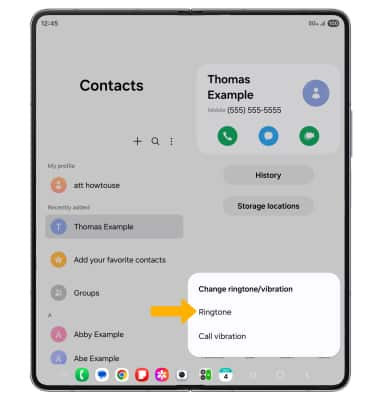
3. Select the desired Ringtone, then select the Back arrow.
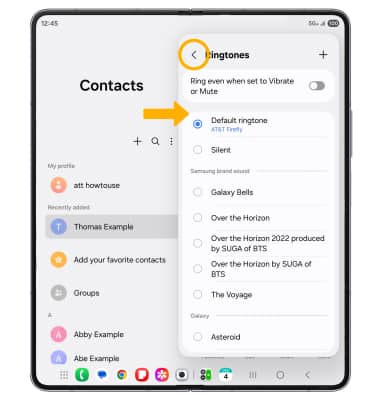
Backup your contacts
From the Contacts screen, select the  Menu icon > Settings > Import contacts or Export contacts and follow the prompts.
Menu icon > Settings > Import contacts or Export contacts and follow the prompts.