In this tutorial, you will learn how to:
• View available storage
• Free up storage
• Remove unused apps
• Clear app data
• Add storage
View available storage
1. Swipe down from the upper right corner of the screen, then select the ![]() Settings icon.
Settings icon.
2. Scroll to and select Device care, then select Storage.
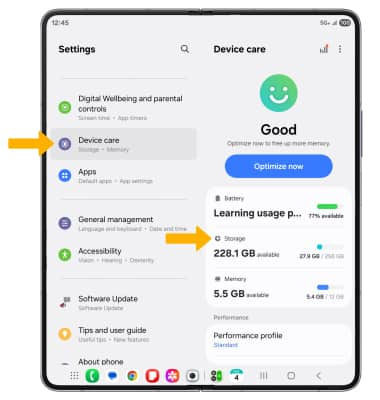
3. Available internal storage will be shown.
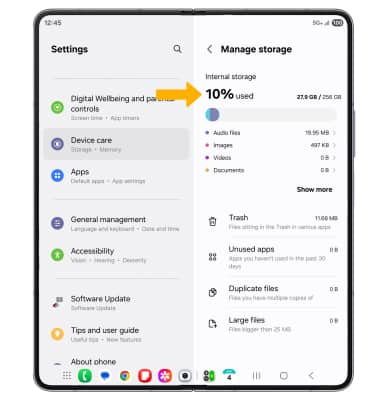
Free up storage
1. To delete unwanted Images, Videos, Audio, Documents and Apps, from the Storage screen, select the desired field.
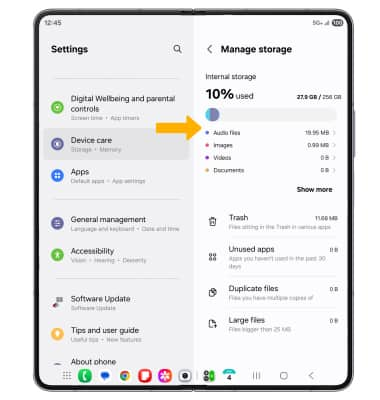
2. Select and hold the desired media, then select the ![]() Delete icon. Select Move to Trash to confirm.
Delete icon. Select Move to Trash to confirm.
Note: From the Battery and device care screen, select Optimize now to free up space and optimize available memory.
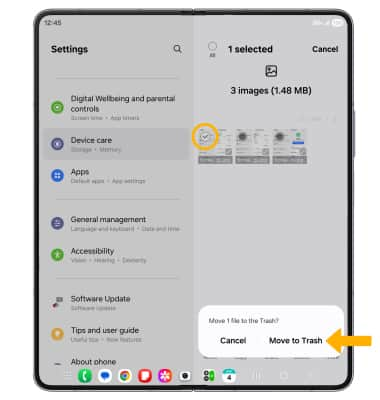
Remove unused apps
1. From the Settings screen, scroll to and select Apps then select the desired app.
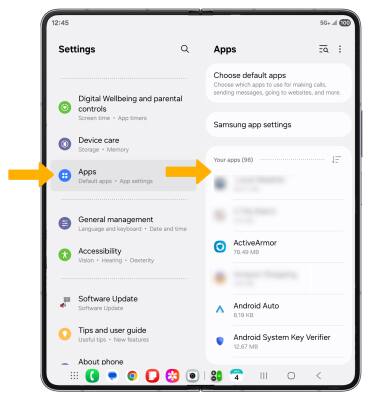
2. From here, you may Uninstall or Force stop the app.

Clear app data
1. From the desired app's App info screen, scroll to and select Storage.
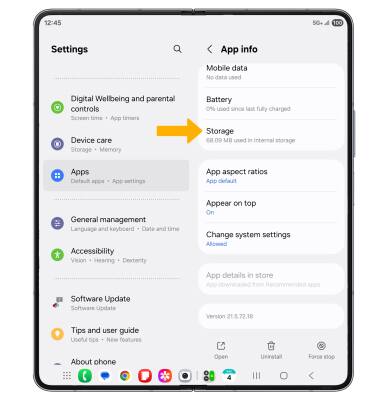
2. Select Clear data or Clear cache.
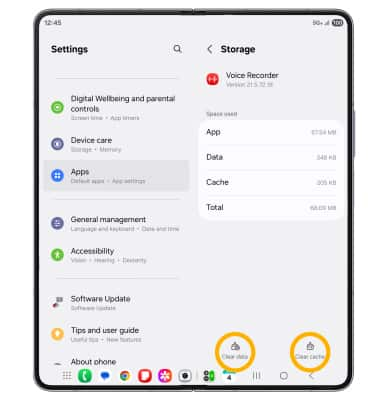
Add storage
Download a cloud storage app from the  Play Store app.
Play Store app.
Note: The Samsung Galaxy Z Fold5 5G does not support external MicroSD cards.
