This article describes how to reset the device to its factory settings.
In this tutorial, you will learn how to:
• Power cycle the device
• Reset on management website
• Factory reset on the device
Power cycle the device
Press and hold the Power button on top of the device to turn the device off. Press and hold the Power button again to turn the device on.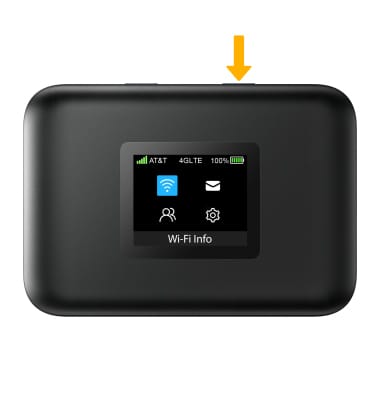
Reset on management website
1. From your connected device's web browser, go to http://hotspot.webui. Enter your password, then select Login.
Note: If you haven’t logged into the Web admin page before, the default password will be ‘admin’. You will be prompted to change the admin password. Ensure that your device is connected to your Turbo Hotspot 3's Wi-Fi network. For more information, please see the Connect Devices to Wi-Fi or Connect PC or Mac to Wi-Fi tutorials.
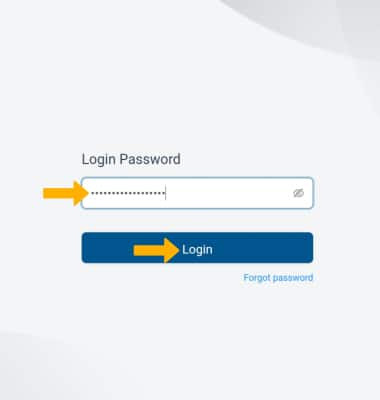
2. Select the System drop-down menu on the left side of the screen, then select Factory Reset. Select Reset.
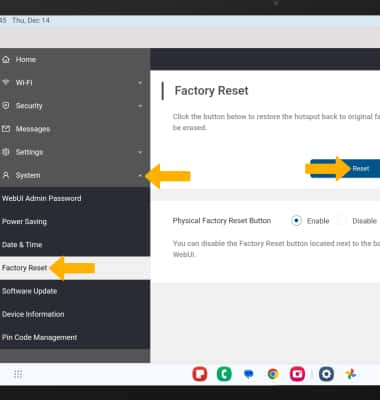
3. Select Confirm. The AT&T Turbo Hotspot 3 will factory reset.
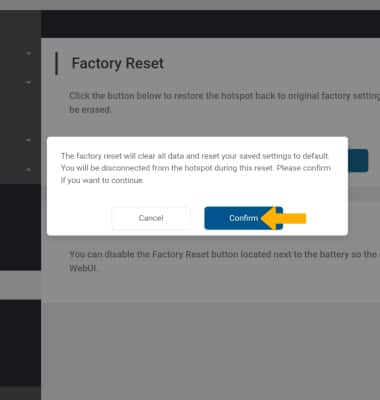
Factory reset on the device
To factory reset, you must remove the back cover. Insert a paperclip or sim tool into the reset hole then hold for 6 seconds. The AT&T Turbo Hotspot 3 will factory reset.
Note: To use the reset hole, you must enable it on http://hotspot.webui. From the Factory Reset screen, select the Enable circle next to Physical Factory Reset Button.
