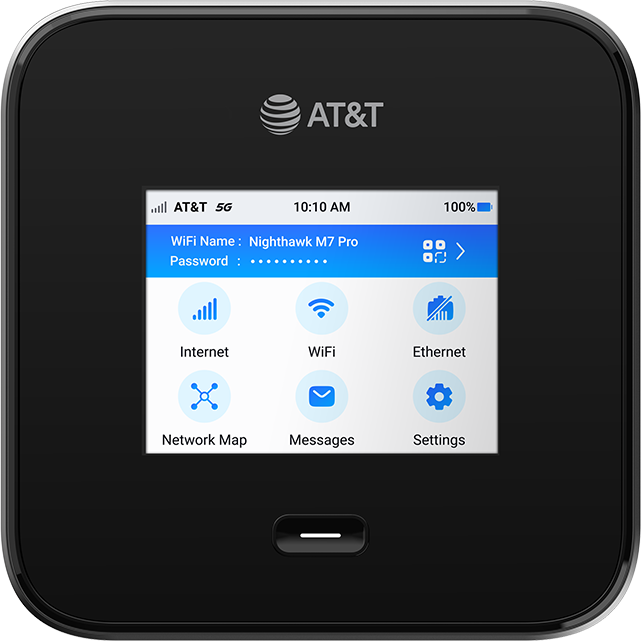AT&T tethering and mobile hotspot plans, explained | AT&T Wireless
AT&T tethering and mobile hotspot plans, explained
Tethering allows other devices to connect to a cellular-enabled device (like a smartphone or standalone hotspot) via USB, Bluetooth®, or Wi-Fi®. These connected devices can then share your cellular device’s internet connection.
Read on to learn how tethering and hotspot technologies work, how to pick the best data plan for tethering, and how to troubleshoot connectivity issues.
Info at a glance
- How do tethering and mobile hotspots work?
- Before you use your smartphone’s mobile hotspot
- Enable your smartphone’s mobile hotspot
- Why choose a standalone mobile hotspot?
- How to set up your standalone mobile hotspot
- Get the most from your hotspot
- Where to get a hotspot and data plan
- Troubleshooting hotspot issues
- Tethering and hotspot FAQ
What is tethering?
Tethering is an overarching term that refers to connecting one device to another via Wi-Fi®, Bluetooth, or a cable.
A hotspot is created when a cellular-enabled device creates an (often temporary) Wi-Fi network. Devices that connect to that Wi-Fi network share the hotspot device’s cellular internet access.

The main difference is that a dedicated mobile hotspot can connect multiple devices without a major impact on internet speeds.
Most smartphones now include built-in hotspot technology. It allows you to connect other devices and wireless plans that often include hotspot data, or offer optional hotspot data add-ons. And while smartphone hotspot technology is widely available and convenient to use, it’s not ideal for users who need to connect multiple devices to a hotspot at the same time.
A standalone mobile hotspot is a great option for people who need a faster internet connection for more devices while on the go. It offers a fast and reliable way to create a portable Wi-Fi network for laptops, tablets, and other non-cellular devices. Standalone hotspots are a good option for frequent travelers, remote workers, and anyone who needs (but lacks) reliable internet access.
How do tethering and hotspots work?
Smartphone hotspots and standalone mobile hotspots work in very much the same way:
- Your hotspot device (smartphone or mobile hotspot) connects to a cellular network—this is how you get data when you’re not connected to the internet using Wi-Fi.
- You allow a non-cellular device (like a tablet or a laptop) to connect to your hotspot, either through a USB cable, Bluetooth, or Wi-Fi.
- Devices that are connected to your hotspot are allowed to share your phone’s internet access, using cellular data.

Before you use your smartphone’s mobile hotspot...
Prior to using your smartphone as a mobile hotspot, make sure your phone’s wireless (cellular) plan allows hotspot data. Some plans might not include hotspot data or might charge extra for it. Many smartphone plans include hotspot data limits.
The following AT&T unlimited* wireless plans include hotspot data:
- AT&T Unlimited Premium® PL
- AT&T Unlimited Extra® EL
- AT&T Unlimited Starter® SL
*AT&T may temporarily slow data speeds if the network is busy.
How to enable your smartphone’s hotspot
-
Open your phone’s Settings.
Apple iOS: Tap Cellular, then Personal Hotspot (if you don’t see that option, your wireless plan might include hotspot data). Toggle the Let others join slider to the right.
Android: Look for Connections or Network & Internet, then tap Mobile Hotspot and Tethering.
- Give your mobile network a name and a secure password. Make sure to pick a password that’s hard for others to guess.
- On the device that you want to connect to the mobile hotspot, open Wi-Fi settings and select the network name you gave to your hotspot. Enter the password you created.
Check out our support article for help setting up your mobile hotspot.

Smartphone hotspot use tips
- If you have a hotspot data plan that’s not unlimited, keep an eye on your data usage so you don’t run out.
- Switch off your phone’s hotspot when you’re not using it—this not only saves battery power but is also more secure.
- Using your smartphone as a hotspot can drain your battery quickly. Keep your phone plugged and charged while tethering to other devices. No outlet available? Keep a portable battery pack on hand.
Portable power packs and chargers
Why choose a standalone mobile hotspot instead?
Stronger, more reliable connections
Spare your phone’s data and battery
Connect multiple devices
Standalone mobile hotspots from AT&T
Set up your standalone mobile hotspot
Setting up a standalone mobile hotspot is easy. All you need to do is:
Power on your hotspot
Power on the hotspot device and activate your AT&T data plan.
Create your Wi-Fi network
Enable and name your hotspot’s Wi-Fi network. Set up a Wi-Fi network password for an added layer of security.
Allow devices to connect
On the device that you want to connect to the hotspot, look for the Wi-Fi network name shown on your hotspot's screen. Select the network and enter the hotspot password.
A standalone mobile hotspot from AT&T gives you a reliable, secure, and efficient way to connect multiple devices to the internet. Here’s how to get the most from your mobile hotspot:
- Monitor your data: If you have a hotspot data plan that’s not unlimited, keep an eye on your data usage to ensure you stay within your plan’s limits. If you’re an AT&T customer, sign in to your online account, select the hotspot’s wireless number, and then select the Data tab.
- Stay charged: While these devices have longer battery life than smartphones, it’s always a good idea to keep your hotspot charged, especially before long trips.
- Secure your connection: Make sure to secure your hotspot’s Wi-Fi network with a hard-to-guess password or passphrase.
Troubleshooting hotspot issues
Here are some tips on how to troubleshoot these common challenges:
If your other devices can’t locate your hotspot’s network signal, there are a couple of easy fixes you can try:
- Verify hotspot network name and credentials: Double-check that your hotspot is active and set to be visible to other devices. If you’re using a smartphone, check your device Settings to make sure your hotspot network is visible to the public. Also, make sure the correct SSID and password are being used.
- Update your devices’ software: Make sure all your devices’ operating systems are up to date. Updated software can resolve bugs affecting tethering and hotspot functionality, as well as patch many security holes.
- Check carrier restrictions: If you’re using a smartphone as a hotspot, verify that your wireless (cellular) plan supports tethering and mobile hotspot use.
- Look for obstructions: Make sure there are no physical barriers that could interfere with device signals.
- Re-pair or restart devices: Sometimes, unpairing and then re-pairing the devices can refresh the hotspot connection. If that doesn’t work, a simple restart of both the hotspot device and the devices trying to connect can help.
Hotspot has slow internet speeds
Seeing slow internet speeds or intermittent connectivity issues when using a smartphone or standalone hotspot?
- Check data usage: Make sure you haven't exceeded your smartphone or mobile hotspot plan’s data limit. Some plans will throttle (slow down)—or even cut off—your mobile data after you surpass your monthly limit.
- Check hotspot signal strength: If your smartphone or hotspot can’t access the cellular network, you’ll see reduced speeds. Try moving to an area with better reception.
- Disable battery-saver modes: Disable any battery-saver settings on your phone, as they can restrict background data use and affect hotspot connectivity.
- Change the Wi-Fi channel: If possible, try changing the Wi-Fi channel on your hotspot settings to minimize interference from other networks.
USB tethering connection isn’t working
- Check cables and ports: Try using a different USB cable or port to rule out hardware issues.
- Enable USB debugging: On Android devices, enabling USB Debugging in the Developer Options might help the device recognize the connection for tethering.
- Reset network settings: This can resolve lingering connectivity issues but will erase all saved Wi-Fi networks and passwords.
Check out our article about hotspot troubleshooting.
Tethering and mobile hotspot FAQ