How do I set up a Native PPPoE?
Learn how to set up a Native PPPoE.
You’re viewing instructions for
Operating System
Windows (all)
KM1195401-slctrgrp_winall
Set up a Native PPPoE for Windows
If you connect to AT&T's High Speed Internet Service without a modem and need to configure your PPPoe client, follow these steps:
- Click on the Start button.
- Click Control Panel
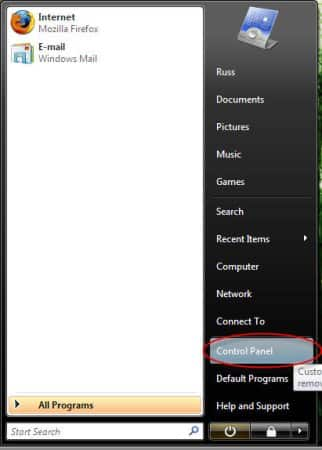
- Under Network and Internet click on the link that says View Network Status and Tasks

- In the Network and Sharing Center, click on the link that says Set up a connection or network

- Within this wizard, choose the option of Connect to the Internet
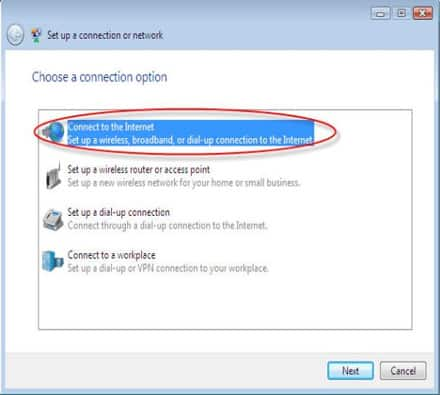
- Select the option that says Broadband (PPPoE)
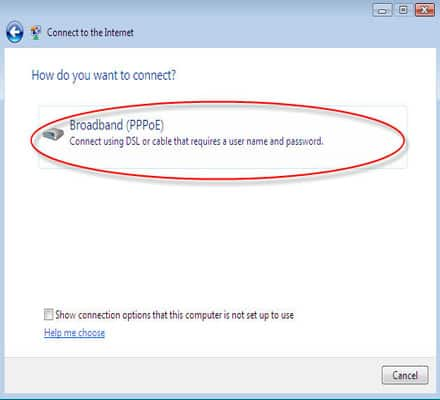
- Type your username in the User name field (e.g. username@att.net, etc.).
- Type your password in the Password field.
- Put a check in the box next to Show Characters, this will make sure that the password is typed correctly.
- Put a check in the box next to Remember this password.
- Type AT&T in the Connection name field.
- If desired, put a check in the box next to Allow other people to use this connection.
- Click the Continue button.
- Then click on the button that says Connect and you should then see the windows showing your connection status.
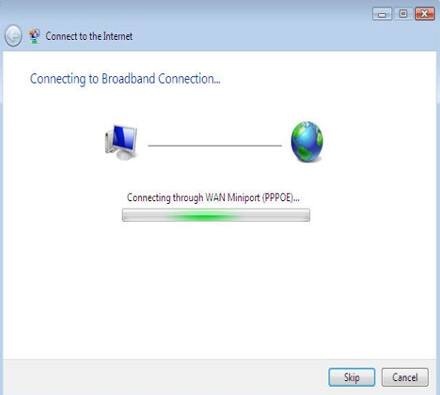
- You wil then get a confirmation screen. From here you can click on Browse the Internet now to launch Internet Explorer to test the connection.
- After you are connected Windows will ask you what type of network you are on, you should choose the option of Public as this is the most secure option. Windows will again prompt you to click Continue for User Account Control.
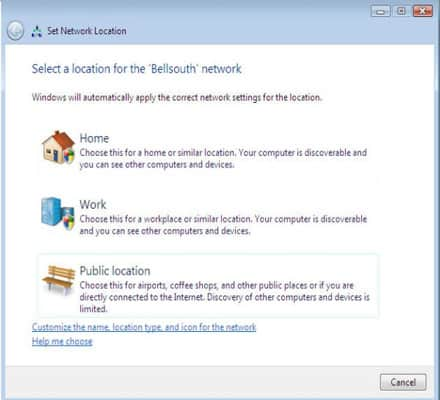
- You can then create a shortcut on the desktop if you would like to connect, and disconnect the computer at will. To do this, enter the Control Panel again.
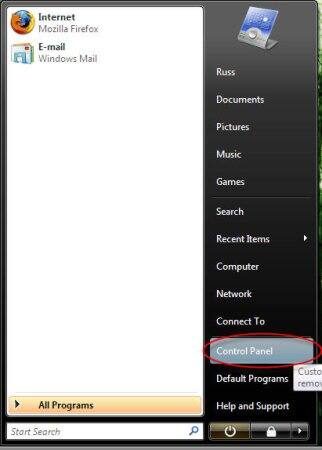
- Go to View network status and tasks.

- Click on Manage network connections.
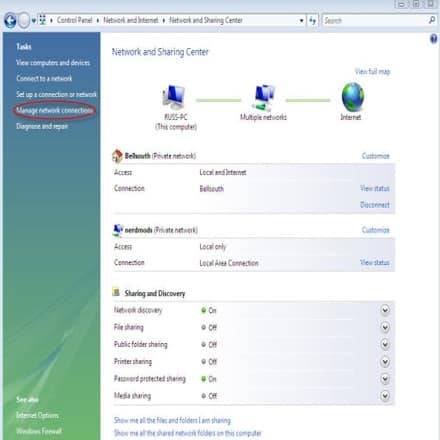
- Right-click on your connection, and choose Create Shortcut. It will warn you that you can not make one here, would you like to put it on the desktop. Choose yes.
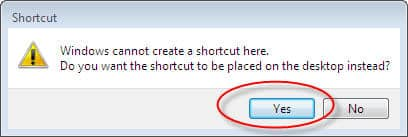
- When you reboot, you may find yourself with a Dial Up connection window. If so, choose Connect Automatically and then click on the Connect button.
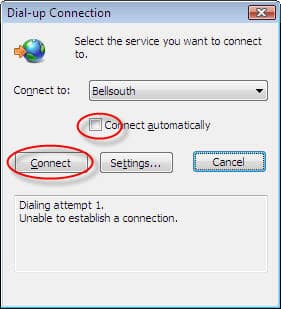
Last updated: December 7, 2022
Browse topics
Dedicated Internet & Data Transport
Installation & setup
Order status
Plans & features
Speed, Wi-Fi & troubleshooting
Explore AT&T Dedicated Internet and AT&T Data Transport services.