- Refer to the owner's manual for your computer.
- Contact your computer manufacturer.
- Look for an Ethernet port on the back of your computer (it will look like a phone jack but a little bigger). The presence of an Ethernet port indicates that a NIC is already installed in your computer.
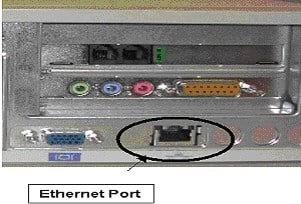
This is what a NIC looks like:
