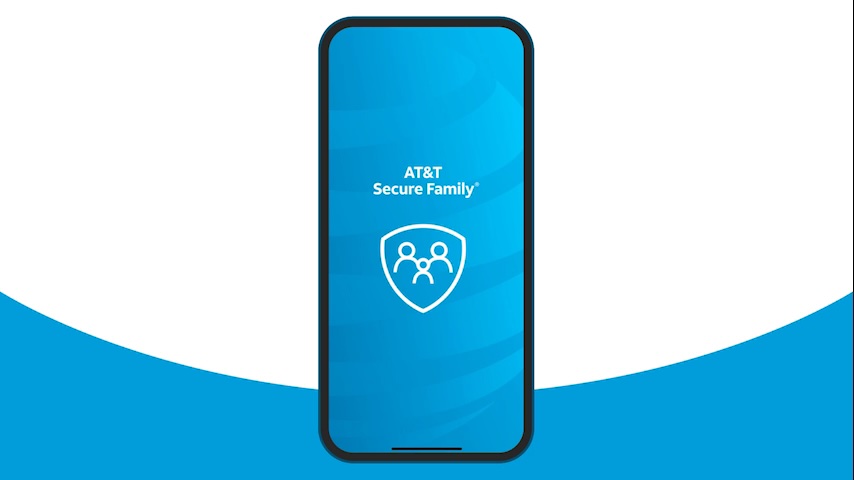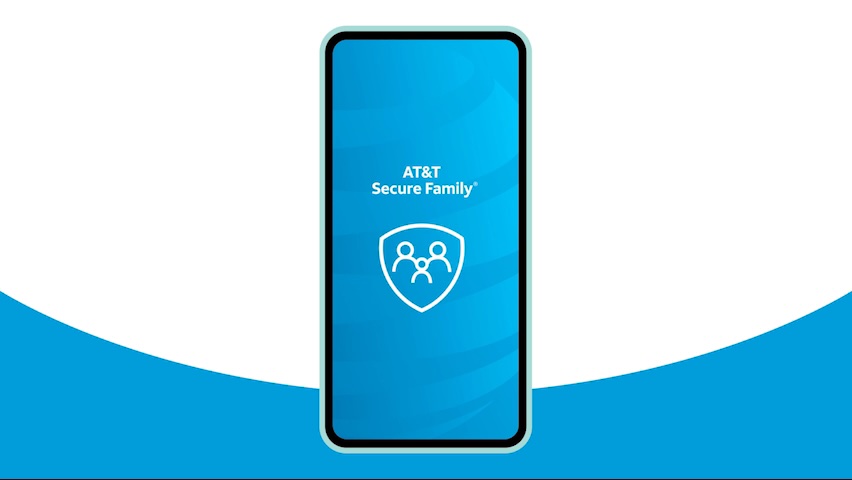AT&T Secure Family® is a family safety app. It helps family members stay connected and safe in the digital and physical world. Secure Family also offers parental controls to help you manage your children’s online activity.
Secure Family is designed for use in the AT&T coverage area and within the U.S. Some features may not work outside this service area. Location accuracy may vary based on the device’s network connection.
Compatible devices
Use the AT&T Secure Family and the AT&T Secure Family Companion apps with these devices:
- Apple® iPhones® and tablets with iOS® 15 or higher
- Android smartphones and tablets with Android® 11.0 or higher
Parent and child devices don’t have to use the same operating system.
Get started
- Sign up for AT&T Secure Family online, in the myAT&T app, or in the Secure Family app. Only the primary account holder can sign up. (AT&T Secure Family is $7.99 per month after the first 30 days, which are free. The subscription auto renews each month unless canceled.)
- Download the Secure Family app to the parent device (primary account holder).
- Add the Secure Family Companion app to the child's devices to pair them with your device. Send an invitation to the child's device by SMS or email to install the Companion app. Or, if you have the child's device in hand, you can scan a QR code.
FYI: The AT&T Wireless®, AT&T Prepaid®, or Cricket primary account holder can add up to 10 family member profiles and up to 30 family devices to their Secure Family account. They can also invite family members with other U.S. wireless carriers.
For all details, review the Secure Family User Guide (PDF, 7.14MB).
AT&T Secure Family How To Video
Instructional video for how to setup your AT&T Secure Family app.