U-verse TV error messages
Troubleshoot U-verse TV: Picture and Sound
Watch this AT&T U-verse TV support video for common solutions if you're experiencing a problem with your U-verse TV picture or sound quality.
Quick fix tips
These quick fixes will resolve many U-verse TV errors
- Restart your U-verse receiver(s) by holding down the POWER button for ten seconds, then pressing again to restart. (This takes 5-8 minutes and will impact any DVR recordings in progress.)
- Restart your Wi-Fi gateway by removing the power cord for two minutes then plugging it back in (will interrupt AT&T service).
- Check for snug and secure video cables connecting your TV, gateway, and receiver.
On screen error messages
Gear or cog displayed on screen 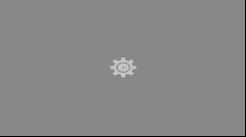
If you see the gear or cog icon on your screen, it means that software is downloading to your system. Most downloads finish in less than an hour. If you're seeing the icon for more than an hour, unplug the receiver and wait five minutes, plug it back in, and then restart.
Blinking lights on the receiver with no TV picture
If the lights on your U-verse receiver are blinking and no TV picture is displayed, your receiver is having trouble coming online. Unplug your receiver and wait five minutes, plug it back in, and then restart.
Three dots displayed on screen
If you see three dots on your screen, it means your system is connecting. This screen should display for several seconds, followed by a blank screen displayed for several minutes as the process continues.
Red X, Client Initialization Error, or Diagnostic Info Screen displayed 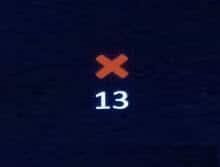
If these screens display, your system is having trouble communicating. Try unplugging your receiver and waiting two minutes, plugging it back in, and then restarting. If that doesn't solve the problem, unplug your Wi-Fi gateway and wait two minutes, then plug it back in and restart. This will temporarily disrupt internet, TV, and Voice service.
The recording conflict could not be cleared
If you see the message The recording conflict could not be cleared, try canceling one or more recordings, or turning off one or more receivers.
Content unavailable message
If you see a message that says you aren't subscribed to a channel, you can subscribe to it using the U-verse TV Account Manager on screen tool. To access your U-verse Account Manager, go to Ch. 9910.