Set up or update AT&T email - Microsoft Outlook 2007
Learn how to set up your AT&T email, update your email settings, or add your secure mail key for Microsoft Outlook 2013.
You’re viewing instructions for
Software
Outlook 2007
KM1010491-slctrgrp_otlk2007
Secure mail keys, email program setup, or updates
Get a secure mail key
A security upgrade is coming to AT&T email. If you use Outlook for email, you’ll have to update your email settings. Learn more about the security upgrade.
Be sure to create a secure mail key to set up or update your AT&T email in Outlook 2007.
Set up Outlook 2007 for AT&T email
Use these steps to set up your email for the first time or on a new computer.
- In Outlook, select Tools > Account Settings.
- Select New.
- Choose Microsoft Exchange, POP3, IMAP, or HTTP, then select Next.
- Select Manually configure server settings or additional server types, then select Next.
- Complete your User Information:
- Enter your name as you want it to display to others.
- Enter your full AT&T email address.
- Complete the Server Information:
- Account Type - Select IMAP or POP3.
- Incoming mail server - Enter imap.mail.att.net (IMAP) or inbound.att.net (POP3).
- Outgoing mail server - Enter smtp.mail.att.net (IMAP) or outbound.att.net (POP3).
- Complete the Logon Information:
- User name - Enter your full email address.
- Password - Enter or paste your secure mail key.
- Check Remember password and Require logon using Secure Password Authentication.
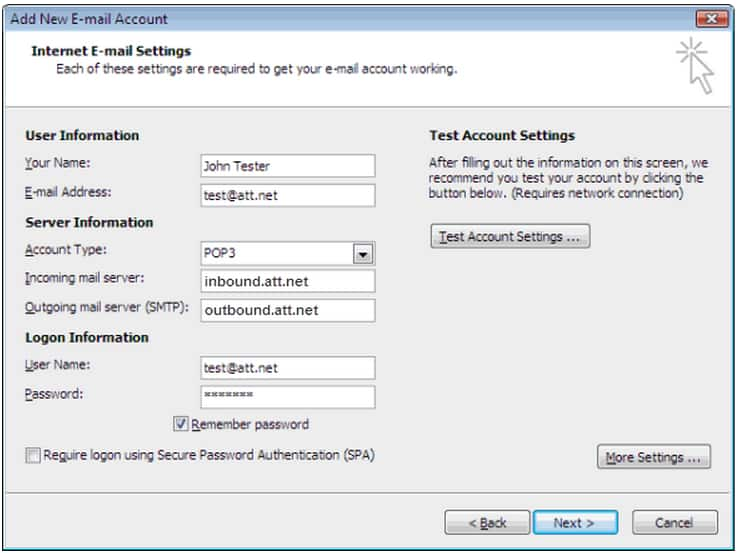
- Select More Settings.
- Complete Outgoing Server info:
- Check My outgoing server (SMTP) requires authentication.
- Select Use same settings as my incoming mail server.
- Complete Advanced info:
- Incoming server - Enter 993 (IMAP) or 995 (POP3).
- Check This server requires a secure connection (SSL).
- Outgoing server - 465 (IMAP and POP3).
- Use the following type of encrypted connection - Choose SSL.
- Select OK, Next, and then Finish.
Verify or update settings for AT&T email
If you already have email setup, but you just need to update your email account with your secure mail key, we’ve got you covered.
- Select Tools > Account Settings.
- Choose your AT&T email and select Change.
- Confirm or enter the following IMAP or POP Server Information:
- Incoming mail server: imap.mail.att.net (IMAP) or inbound.att.net (POP3)
- Outgoing mail server: smtp.mail.att.net (IMAP) or outbound.att.net (POP3)
- Check your User Name (full AT&T email address).
- In password, enter or paste your secure mail key and select Remember password.
- Select Next. Outlook will test your account settings.
- Select Close, then Finish.
Last updated: January 21, 2025
Browse topics
Email addresses and currently.com
Features
Setup & troubleshooting
Get help signing in and managing email addresses, IDs, and passwords.