Enable MAC address filtering – Netgear 7550
To add additional protection to your Wi-Fi network, enable Media Access Control (MAC) Address filtering on your gateway.
You’re viewing instructions for
Internet equipment

Netgear
7550 B90
KM1067864-slctrgrp_netg7550b90
MAC filtering
You can secure your home network using MAC addresses, unique identifiers found on every Wi-Fi enabled device. When you enable MAC address filtering, only devices that you've enabled can connect to your network.
These steps should only be performed by advanced users. Read the following instructions completely before proceeding, as failure to accurately and completely perform all steps may result in the loss of connectivity.
Note: You will need to gather the MAC address for all devices you want to access your Wi-Fi home network. Every device will have a different process to obtain its MAC address. Refer to your service documentation or manufacturer’s website for detailed instructions.
MAC filtering
These steps should only be performed by advanced users. Read the following instructions completely before proceeding, as failure to accurately and completely perform all steps may result in the loss of connectivity.
Note: You will need to gather the MAC address for all devices you want to access your Wi-Fi home network. Every device will have a different process to obtain its MAC address. Refer to your service documentation or manufacturer’s website for detailed instructions.
MAC filtering
- Go to your gateway settings.
- Select Wireless > Configure Wireless MAC Filtering.
- Select Allow to enable Mac filtering.
- Enter the MAC address for each device you wish to allow network access and select Add new entry to table.
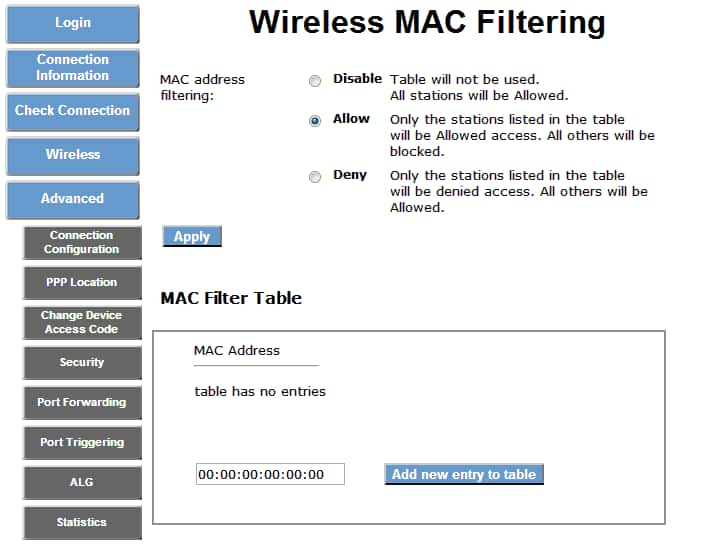
Last updated: December 7, 2022