Understand your gateway status lights - 2Wire i38 HG
Learn what your modem or Wi-Fi gateway status lights mean, and how to use them to troubleshoot problems with your modem or gateway.
You’re viewing instructions for
Internet equipment

2Wire
i38HG
KM1050498-slctrgrp_2wi38hg
Understand your gateway status lights
Learn what your gateway status lights mean
Note: Your model number is located on the back, side, or bottom of your Wi-Fi gateway or modem.
Use the following chart to interpret your gateway status lights.
Status lights for 2WIRE i38HG
Intelligent Network Device (iNID) Inside Unit

Use the following table to interpret your Intelligent Network Device (iNID) indicator lights 2WIRE 3801 HGV-B) on each individual device:
Status lights for iNID Inside Unit
Intelligent Network Device (iNID) Power Supply Unit

Use the following table to interpret the indicator lights on your Intelligent Network Device (iNID) power supply:
Status lights for iNID Power Supply Unit
Button functions for iNID Power Supply Unit
Intelligent Network Device (iNID) Outside Unit
Use the following table to interpret the indicator lights on your Intelligent Network Device (iNID) outside unit:
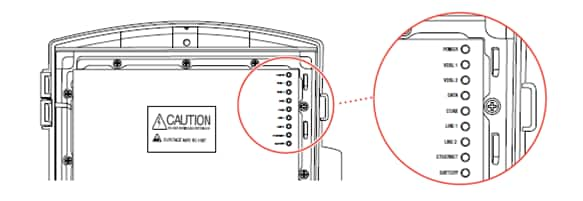
Status lights for iNID Outside Unit
Additional steps
Troubleshoot your Internet connections
Use these tips to troubleshoot Wi-Fi connection problems.
Use the following chart to interpret your gateway status lights.
Status lights for 2WIRE i38HG
| Status Light | State | Description |
| Power | Off | Power is off or gateway is not getting power. |
| Solid Green | Power is on. | |
| Flashing Red | Power-On Self-Test (POST) in progress. | |
| Solid Red | POST failed (not bootable) or gateway has malfunctioned. | |
| Local Ethernet, USB - PC, Wireless, MoCA (3700 model), and HomePNA (3800 and 3800HGV-B models) | Off | No Ethernet connectivity or gateway is off. |
| Solid Green | A device is connected by Ethernet to the gateway. | |
| Broadband | Off | No physical signal detected. |
| Solid Green | Broadband connection established via DSL or Ethernet. | |
| Flashing Green | Gateway is attempting to make a broadband connection. | |
| Flashing Red | No broadband signal (Ethernet or DSL) detected. | |
| Flashing Green and Red | Gateway failed to establish a broadband connection for more than three consecutive minutes. | |
| Service | Off | Gateway is not on, is in bridged mode, or the broadband connection is not present. |
| Solid Green | Internet Protocol (IP) connected. | |
| Flashing Red | Gateway is attempting IEEE 802.1X authentication or attempting to obtain Dynamic Host Configuration Protocol (DHCP) information. | |
| Solid Red | Gateway has failed to receive an IP address assignment from the network. (After two minutes of solid red, the Service light will go off.) |
Intelligent Network Device (iNID) Inside Unit

Use the following table to interpret your Intelligent Network Device (iNID) indicator lights 2WIRE 3801 HGV-B) on each individual device:
Status lights for iNID Inside Unit
| Status Light | State | Description |
| Power | Solid Green | Power is on. |
| The Power indicator turns red when the power is first applied, and changes to green within two minutes of power application | Solid Red | Power-On-Self-Test (POST) failed (not bootable) or another malfunction (for example, alarm) has occurred. |
| Ethernet | Solid Green | A device is connected to an Ethernet port on the gateway. |
| Flickering Green | Traffic between connected device and gateway. | |
| Wireless | Solid green | A device is connected wirelessly. |
| Flickering Green | Data traffic on the network. | |
| Line 1 and Line 2 | Line 1 and Line 2 | The associated Voice Over IO (VoIP) line has been registered with a SIP proxy server. A telephone is off-hook on the associated VoIP line. |
| NID | Solid Green | The link between the i38HG and i3812V is healthy. |
| Broadband This indicator shows the i3812V VDL status | Solid Green | Successful broadband connection. |
| Flashing Green | The i3812 is attempting to establish a broadband connection. | |
| Flashing Green and Red | Gateway failed to establish a broadband connection for more than three consecutive minutes. | |
| Solid Red | No DSL signal detected. | |
| Service | Solid Green | The i3812V has a WAN IP address from Dynamic Host Configuration Protocol (DHCP) and the broadband connection is up. |
| Flashing Green | The i3812V is attempting to be authenticated. | |
| Solid Red | The i38HG has failed to receive an IP address assignment from the network. |
Intelligent Network Device (iNID) Power Supply Unit

Use the following table to interpret the indicator lights on your Intelligent Network Device (iNID) power supply:
Status lights for iNID Power Supply Unit
| Light | Status | Indicates |
| Power | Off | Power supply is not receiving power from either AC or the battery. |
| Solid Green | Power supply is running on AC power. | |
| Flashing Red | Power is provided by the backup battery or the outside unit is not yet communicating with the iPSU. | |
| Battery | Off | No battery installed. |
| Solid Green | Battery is installed and functioning properly. | |
| Flashing Red | Battery needs to be replaced. |
Button functions for iNID Power Supply Unit
| Button | Location | Function |
| Reset Button | Upper left side panel, identifiable by a surrounding red circle | When pressed for up to 9 seconds, the Reset button reboots the outside unit. If the button is pressed for 10 or more seconds, it resets the outside unit to the factory settings. Do not press the Reset button unless you are instructed to do so. Doing so may reset the outside unit to the factory default settings, and you will lose your personal settings. |
| Silence Alarm Button | Between the Power and Battery indicators | If AC power is interrupted for any reason, a continuous tone indicates that the power supply is running on the backup battery. Pressing the Silence Alarm button within 15 seconds immediately silences the audio alert. (The tone stops automatically after 15 seconds). When the battery needs to be replaced, a chirp sounds intermittently unless you press the button to silence it for 12 hours. The chirp resumes after 12 hours if the battery is not replaced. |
Intelligent Network Device (iNID) Outside Unit
Use the following table to interpret the indicator lights on your Intelligent Network Device (iNID) outside unit:
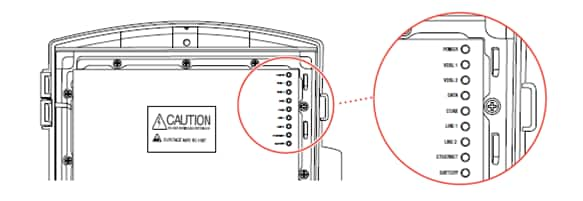
Status lights for iNID Outside Unit
| Status Light | State | Description |
| Power The Power indicator turns red when the power is first applied, and changes to green within two minutes of power application. | Solid Green | Power is on and initialization has been completed successfully. |
| Flashing Green | The iNID is booting. | |
| Solid Red | A Power-On-Self-Test (POST) failure (unbootable) or another malfunction (for example, alarm) has occurred during self initialization. | |
| VDSL 1 and VDSL 2 These two indicators flash after 60 seconds of power application for 1 to 2 minutes and cycle three times. The Broadband indicator on the i38HG mirrors one or both of the VDSL indicators, whichever is in the best state. | Solid Green | The broadband connection is trained. |
| Flashing Green | The broadband connection is being attempted (DSL attempting to synchronize) | |
| Alternating Flashing Green and Steady Red | The broadband connection failed to establish for more than three consecutive minutes. This pattern continues until the broadband connection is successfully established. | |
| Flashing Red | No DSL signal on the line. | |
| Data | Solid Green | A device is connected (such as an i38HG). |
| Flickering Green | There is inbound activity associated with the data port (that is, the green Line 1 connection) - the flickering of the light is synchronized to the actual data traffic. | |
| Solid Red | A device failed to be authenticated or successfully connected. | |
| Coax | Solid green | A device is connected (such as a Set Top Box). |
| Flickering Green | There is inbound activity associated with the COAX port (the flickering of the light is synchronized to the actual data traffic). | |
| Solid Red | A device failed to be authenticated or successfully connected. | |
| Line 1 and Line 2 These two indicators mirror Line 1 and Line 2 indicators on the i38HG | Solid Green | The associated VoIP line has been registered with the network and ready for use. |
| Flashing Green | A telephone is in use on the associated VoIP line. | |
| Ethernet | Solid Green | A device (such as a computer) is connected to the Ethernet port. |
| Flickering Green | Data traffic from devices connected to the Ethernet port (the flickering of the light is synchronized to the actual data traffic). | |
| Battery | Solid Green | The AC power is connected and healthy. |
| Flashing red | The backup battery is used for power. |
Additional steps
Troubleshoot your Internet connections
Use these tips to troubleshoot Wi-Fi connection problems.
Last updated: December 7, 2022