Connect non-AT&T router to the internet
Learn how to configure a router to work with an AT&T DSL modem in a few basic steps. If you need more specific information, visit the manufacturer's website.
Connect your non-AT&T router to the internet
Important – before you start
- Print these instructions.
- Have your router's setup or user guide available.
- Have your AT&T DSL Network username and password handy.
- Your username is your primary AT&T email address, such as [email protected].
- Your network password is different than your email password. Don't know your network password? Learn how to reset it.
Connect your router
You can use these steps to update your DSL modem configuration for Bridge Mode.
- Turn off your computer and DSL modem, then disconnect the Ethernet cable from your computer.
- Connect an Ethernet cable between the Ethernet port of your DSL modem and the WAN or Internet port on your router.
- Connect another Ethernet cable between one of the Ethernet ports on your router to an Ethernet port on your computer. Final setup should look something like this:
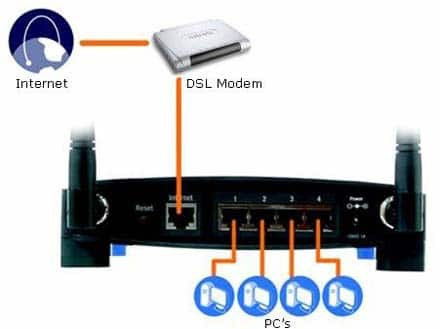
- Turn your DSL modem and router on.
- Turn your computer on.
These steps vary by router manufacturer: - Open a web browser and access the router's user interface, according to the manufacturer's instructions. This is typically done by entering the router's IP address, like 192.168.1.254, into your browser's address bar.
- For router's User Interface, select Internet Connection, enter PPPoE, your DSL network username, and password.
- Save your settings.
You should now be connected to the Internet.
Important: AT&T Tech Support only supports routers from AT&T. For more help, contact your router’s manufacturer.
Last updated: March 14, 2025