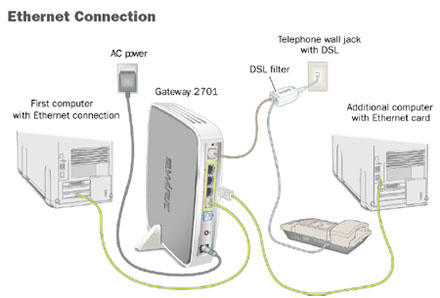Connect additional computers to your DSL Internet
Learn how to connect additional laptops or PCs to your DSL Internet service.
Wired and Wi-Fi connections
DSL modems
Most AT&T modems have several available Ethernet ports. These are yellow ports found on the back of your equipment. Simply connect an Ethernet cable from the Ethernet port on your computer to any available Ethernet port on the back of your modem. Your modem may vary from the image shown.
DSL gateways
With a DSL gateway, you can connect with an Ethernet cable or through Wi-Fi.
Wired connection
Wired connections connect an Ethernet cable from an available port on your gateway to your computer. Your gateway may vary from the image shown.
Wi-Fi connection
Connecting through your Wi-Fi network gives you the availability to have multiple computers connected around your home. Before trying to connect your computer wirelessly, be sure:
- Your desktop or laptop computer is Wi-Fi enabled with an 802.11b/g/ac/n wireless adapter. Most newer computers have a Wi-Fi symbol to indicate they are wireless enabled.
- The Wi-Fi on your computer is turned on.
- You have your Wi-Fi network name and password ready to set up your Wi-Fi connection.
Last updated: May 14, 2025