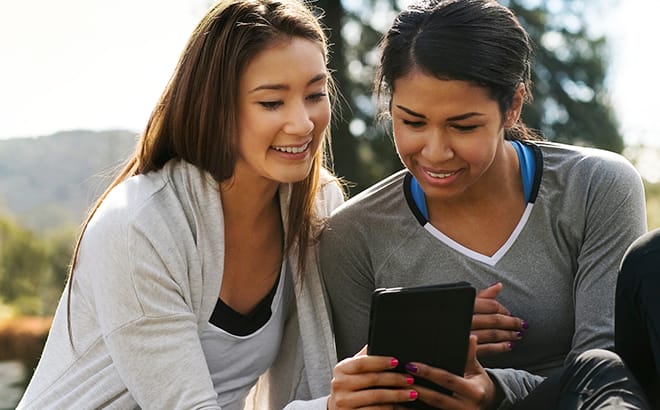Wi-Fi Interference: 7 Things That Block Wi-Fi Signal | AT&T
Wi-Fi® interference
7 Things that cause Wi-Fi interference and how to detect and fix them
If you’re not getting the internet performance you expect over Wi-Fi, you may be dealing with common Wi-Fi interference. Wi-Fi works with wireless radio wave technology, so things that interfere with wireless signals will affect your Wi-Fi signal strength and reduce your Wi-Fi range.
Common solutions to Wi-Fi interference:
If you’re experiencing diminished performance from Wi-Fi interference, you may not get to enjoy the full experience of high-speed internet on your Wi-Fi devices.
By learning more about Wi-Fi interference and the types of materials that can block your signal, you can avoid having an obstructed Wi-Fi signal.
Band competition may cause Wi-Fi interference
Your Wi-Fi connection may be affected by other devices that compete for the same wireless frequencies of 2.4 GHz and 5 GHz. Since 2.4 GHz frequency travels further, devices on the 2.4 GHz band are more susceptible to Wi-Fi interference than devices operating on the 5 GHz band. Wi-Fi extenders can help extend your 5 GHz network so your devices can avoid using the 2.4 GHz network. Read more about Wi-Fi extenders.
Nearby routers
Routers in the United States use one of eleven channels on the 2.4 GHz band. If your neighbors have a Wi-Fi router on the same channel within range of your router or Wi-Fi gateway, it can cause interference.
If there are nearby routers using the same Wi-Fi channel, you can avoid interference by changing your Wi-Fi channel. Not only will using a different Wi-Fi channel possibly improve your Wi-Fi performance, but it can also help you avoid interfering with your neighbor’s Wi-Fi signal.
Cordless phones
Some cordless phones use the 2.4 GHz band and can cause Wi-Fi interference.
If your cordless phone is causing Wi-Fi interference, consider switching to a cordless phone that uses the 5 GHz, 1.9 GHz, or 900 MHz bands.
Baby monitors
Baby monitors often use the 2.4 GHz band and can cause interference on your home Wi-Fi network.
Like with cordless phones, consider switching to a baby monitor that doesn’t use the 2.4 GHz band.
Dense walls and furniture may cause Wi-Fi interference
Having to go through physical objects can weaken Wi-Fi signals, which means walls can affect Wi-Fi. A common cause of reduced Wi-Fi performance is dense walls and furniture in between routers and wireless devices.
In addition to dense walls and objects, conductive materials can block Wi-Fi signals the most, causing Wi-Fi not to work in some buildings.
Wall and furniture thickness
Your signal strength may be affected if your Wi-Fi signal goes through thick walls and furniture. Depending on how dense your walls are and what they’re made of, the layout of your home may create weak spots in your home network.
The best solution is to strategically place your router so that the Wi-Fi signal doesn’t have to go through an excessive number of walls and furniture. Wi-Fi extenders can decrease dead zones and weak spots.
Metal and water surfaces
Metal and water both conduct electricity. This means that electrical signals can be absorbed when they pass through the metal in walls and roofs, bodies of water, or other metal surfaces.
When choosing a location for your router, you may want to be mindful of metal surfaces and bodies of water. For example, the reflective metal backing behind the glass in mirrors can sometimes absorb the electromagnetic waves from routers.
Electronic devices may cause radio interference
Some electronic devices may cause Wi-Fi interference even though they aren’t designed to broadcast wirelessly.
If you’re using an excessive number of electronic devices, you may experience diminished Wi-Fi performance. In that case, check to see if your other devices are causing the interference.
Microwave ovens
You may experience a slower Wi-Fi when someone uses a microwave oven nearby. Microwave ovens have been known to reduce Wi-Fi speeds by half since they emit the same 2.4 GHz frequency as Wi-Fi devices.
If your microwave is disrupting your Wi-Fi signal, consider moving your router and changing to a lower channel (1-3) if you are using the 2.4 GHz band.
Bluetooth devices
Bluetooth is low-powered and designed not to obstruct Wi-Fi traffic, but you may find that having many active devices in the same space can cause Bluetooth interference.
Solutions for Wi-Fi interference
Troubleshooting Wi-Fi interference and improving your Wi-Fi signal is an important part of optimizing your home network.

Testing your Wi-Fi signal
You may find what is interfering with your Wi-Fi by testing your signal.
To verify if you are dealing with Wi-Fi interference, try using a signal checking tool on a smartphone or laptop. With a signal testing app or program, you can find weak zones and dead spots and potentially locate the source of interference.
AT&T Internet customers can use the mobile AT&T Smart Home Manager app to find weak Wi-Fi spots.
Physically checking for dead zones in your Wi-Fi network may also help you figure out the optimal placement for your router.
Moving your Wi-Fi router
If there are sources of interference between your router and wireless devices, consider moving your Wi-Fi router or gateway.
By placing your router or gateway where there is the least interference, you can increase the signal strength of your home network.
Hardwiring a Wi-Fi extender
Wi-Fi extenders can not only extend the range of your Wi-Fi router, but can be used to bypass physical Wi-Fi interference with a hardwired connection.
If dense or conductive walls and objects are hindering your Wi-Fi connection, consider using an ethernet cable to physically connect your Wi-Fi router and Wi-Fi extender through the offending wall.