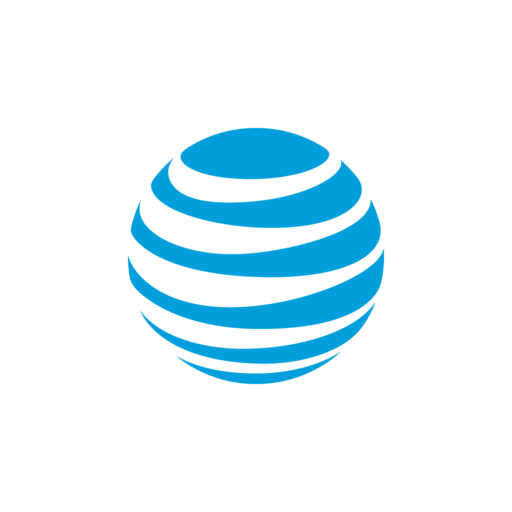How to get Wi-Fi® in
your home
Learn about getting your wireless internet set up.
Step 1: Find a good internet service provider in your area
If you’ve been wondering how to get Wi-Fi in your house, the first—and arguably most important—step is to find a good internet service provider (ISP). You’ll want to look for a provider that offers reliable service with plans that provide both high upload and download speeds. Not every provider is available in every area, so it helps to do some research to see what is available at your address. For example, you can see if AT&T Internet is available in your area .
Once you’ve chosen an ISP, you’ll also need to choose a specific internet plan that meets your needs.
Step 2: Make sure you have the right Wi-Fi equipment
Your home Wi-Fi won’t work unless you have the right equipment. You’ll need two devices—a modem, and a router. The modem is responsible for receiving your internet connection and communicating with the internet. Then, a router broadcasts a wireless signal to your computers, TV, and other smart devices. Alternatively, you can use a device called a Wi-Fi gateway which can serve as a router and a modem at the same time.
Some ISPs will offer the equipment you need to get connected as part of your plan. In that case, you won’t have to worry about finding the right gear.
Step 3: Find the right space for your router or Wi-Fi gateway
The placement of your router or Wi-Fi gateway can impact your internet speed and reliability, which impacts your internet experience. For example, placing your router in a hidden corner or inside a closet can impact its ability to send Wi-Fi signal throughout your house. To make sure your home internet is as fast and reliable as possible, put your router or Wi-Fi gateway in an open space where it won’t be blocked by furniture or walls. It’s also a good idea to make sure it’s in a central location in your home.
If you’re an AT&T customer, the Smart Home Manager app is a great resource for finding the right places to put your Wi-Fi equipment.
Learn about factors that can potentially block your Wi-Fi signal
Step 4: Get help from an internet technician
Some internet plans will require you to work with a technician to get your service set up, especially if you are the first person in that home to sign up for a particular type of service. You’ll need to check with your ISP to see if this is the case for your plan.
Additionally, even if a technician is not required, you may want to reach out to a professional if you have an issue setting up your internet. You can generally work with your ISP to set up an appointment, but keep in mind that it might come with an additional fee.
AT&T customers can contact AT&T Support for more help
Self-install
Is it possible for me to install my own internet, without a technician?
If you have a current internet plan and the proper equipment, you may be ready to set up your own internet. This process varies from plan to plan. It’s possibly as simple as connecting your modem to your router, plugging your modem into an ethernet port on your wall, and then plugging both devices into power sources. This process is even simpler if you’re using a Wi-Fi gateway because you’ll only have one device to set up.
Once everything is plugged in and connected, reach out to your ISP if your service hasn’t already been activated.

Step 5: Choose a strong username and password
To make your home Wi-Fi truly yours, change the default login on your wireless router to something unique. Remember, the stronger your username and password are, the more secure your internet is—and the less likely that neighbors will be able to piggyback off your connection.
In some cases, criminals may even try to log into your home network to access your valuable personal information, so this isn’t something to take lightly.
Step 6: Connect your devices to your Wi-Fi network
Now that you officially have Wi-Fi in your house, it’s time to set everything up on your network. That means connecting computers, phones, smart TVs, and other smart devices to your network. This is where you’ll need that strong username and password from the last step.
Each device will have its own process for connecting to Wi-Fi, but in general, you’ll want to look for a Wi-Fi connectivity icon and select it. That should open a list of nearby Wi-Fi networks. Locate the name of your network and select it. In most cases, you can simply enter your password and connect that device to the network.