How do I set up Home Networking and Enable Bridge Mode?
Learn how to set up Home Networking and Enable Bridge Mode.
You’re viewing instructions for
Internet equipment

Westell
6100
KM1197962-slctrgrp_west6100
About setting up Home Networking and enabling Bridge Mode
Note: The AT&T Support site contains help for your specific service type, your specific equipment, and the specific software that you use. Learn more about how our site works and how you can customize your settings!
It is recommended that you use AT&T provided networking equipment when attempting to network multiple computers/devices. If you choose to connect a third party router to your home network, please understand that third party routers are not supported by AT&T. The following steps are provided to help you to configure your AT&T provided modem/gateway to work with a third party router. Configuration instructions for your third party router can be found by contacting your router's manufacturer.
To bridge a Westell F90 / 6100, ensure that it is directly connected to your computer via Ethernet cable and that your third party router is completely disconnected while performing the steps below.
Note: If the Westell screens in the steps below do not match the firmware version you have in your equipment, skip down to step 10 and try the alternate set of instructions for an older firmware version.
It is recommended that you use AT&T provided networking equipment when attempting to network multiple computers/devices. If you choose to connect a third party router to your home network, please understand that third party routers are not supported by AT&T. The following steps are provided to help you to configure your AT&T provided modem/gateway to work with a third party router. Configuration instructions for your third party router can be found by contacting your router's manufacturer.
To bridge a Westell F90 / 6100, ensure that it is directly connected to your computer via Ethernet cable and that your third party router is completely disconnected while performing the steps below.
Note: If the Westell screens in the steps below do not match the firmware version you have in your equipment, skip down to step 10 and try the alternate set of instructions for an older firmware version.
- Open a web browser.
- Type 192.1.68.1.254 in the address bar.
- Click the go button or press the enter key on the keyboard.
- Click the Advanced button.
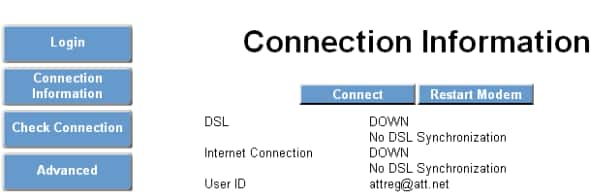
There may be a prompt for a Modem Access Code. If so: - Locate the yellow sticker on the bottom of the Westell F90 / 6100 modem.
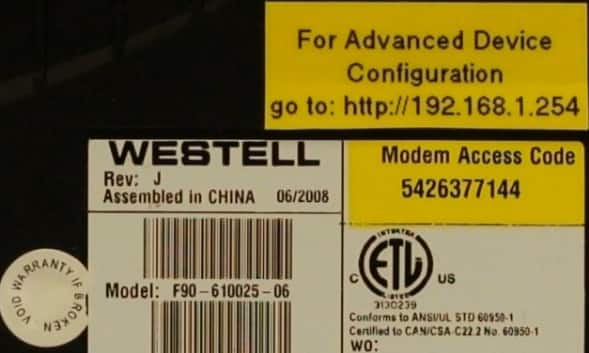
- Type the code in the Modem Access Code field.
- Click the Continue button.
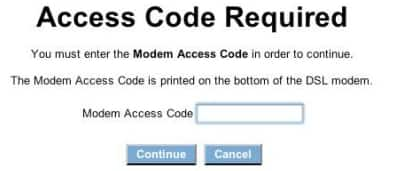
- Click on the PPP Location button.
- Select the radio button next to PPP is on the computer, gateway, or router.
- Click the Save Changes button.
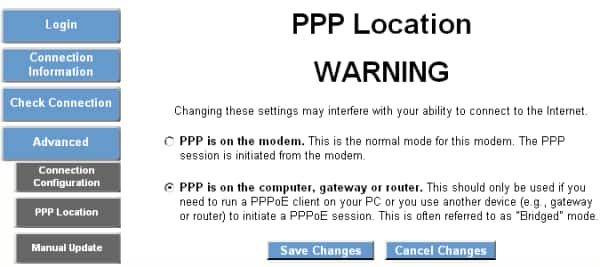
- Open a web browser.
- Type 192.1.68.1.254 in the address bar.
- Click the go button or press the enter key on the keyboard.
- Click the Broadband DSL Line button.
- Then click the Configure Connection button.
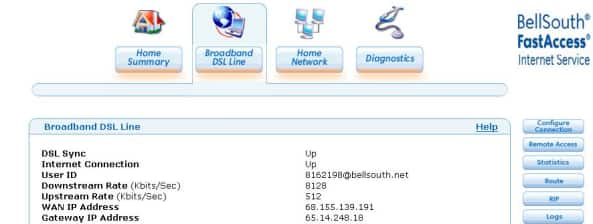
- Choose Bridge Ethernet from the Protocol drop-down.
- Click the Save and Restart Connection button.
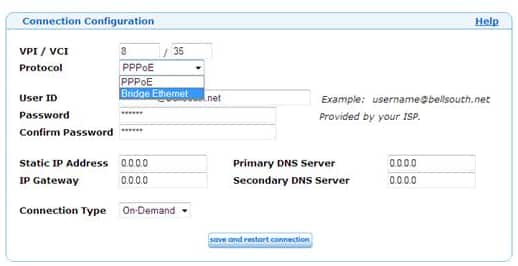
Last updated: December 7, 2022