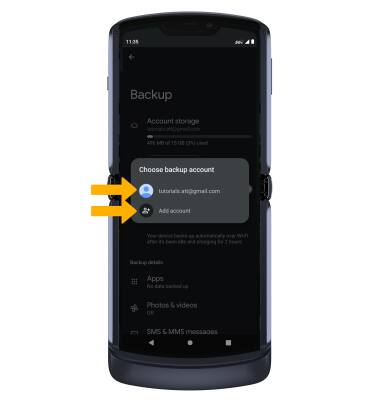1. Swipe down from the Notification bar with two fingers, then select the ![]() Settings icon.
Settings icon.
2. Scroll to and select Google.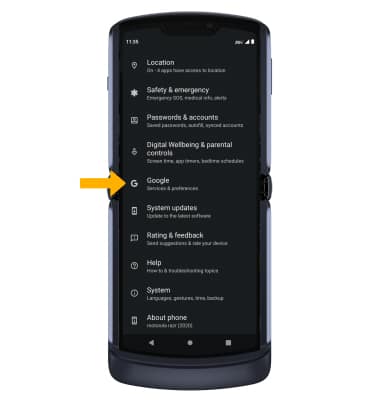
3. Select Backup. Make sure that Back up to Google Drive is on by selecting the Backup by Google One switch.
Notes: You may be prompted to select Turn on.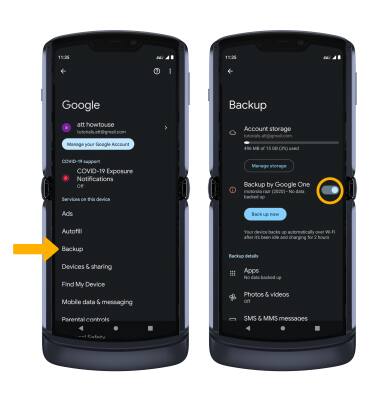
4. If desired, select Account storage to ensure redundancy for backing up your data on the cloud.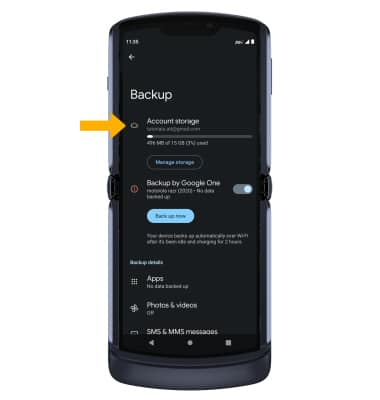
5. Select the desired backup account option or select Add account to add a new backup account. When you add your Google account to a device, the data that you previously backed up for that Google account will be restored to the device.