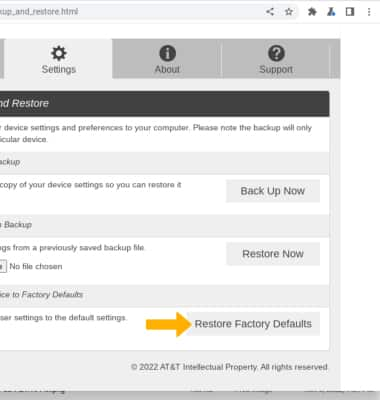In this tutorial, you will learn how to:
• Reset on the device
• Reset on management website
Reset on the device
1. Remove the back plate of the device by lifting up from the notch on either side.
2. Press and hold the RESET button. The device will restart, reverting to factory settings.
Note: Factory Reset Restarting Now will be displayed on the screen of the device.
Reset on management website
1. From your device's web browser, go to http://mobile.hotspot. Click Log in > enter your Password > click Login.
Note: You may need to enter the Mobile Hotspot password. If you haven’t logged into the Web admin page before, the default password will be ‘admin’. You may be prompted to change the admin password. Ensure that your device is connected to the Franklin A10's Wi-Fi network. For more information, please see the Connect Devices to Wi-Fi or Connect PC or Mac to Wi-Fi tutorials.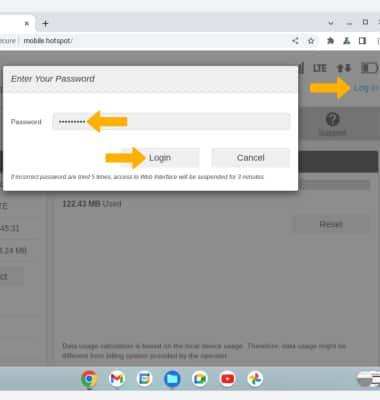
2. Click Settings at the top of the screen.
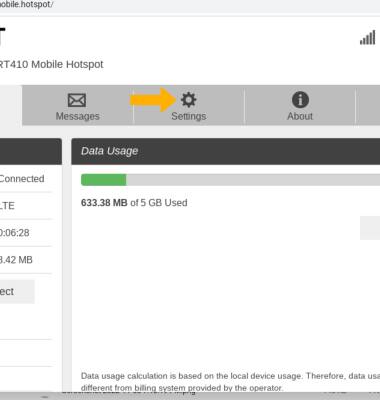
3. Click the Device menu, then click Backup and Restore.
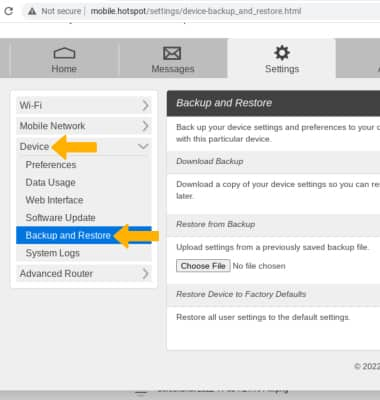
4. Click Restore Factory Defaults.
Note: Click OK to confirm.