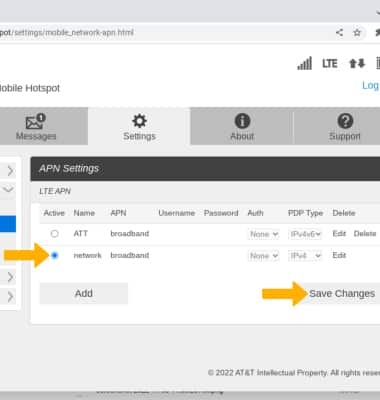Change APN
1. From your device's web browser, go to http://mobile.hotspot. Click Log in > enter your Password > click Login.
Note: You may need to enter the Mobile Hotspot password. If you haven’t logged into the Web admin page before, the default password will be ‘admin’. You may be prompted to change the admin password. Ensure that your device is connected to the Franklin A10's Wi-Fi network. For more information, please see the Connect Devices to Wi-Fi or Connect PC or Mac to Wi-Fi tutorials.
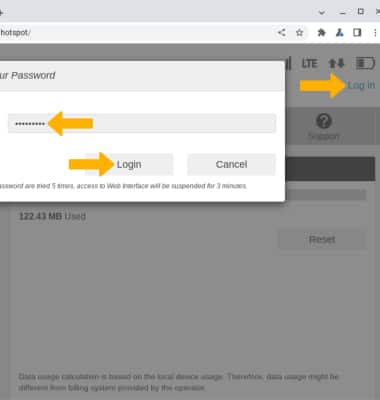
2. Click Settings at the top of the screen.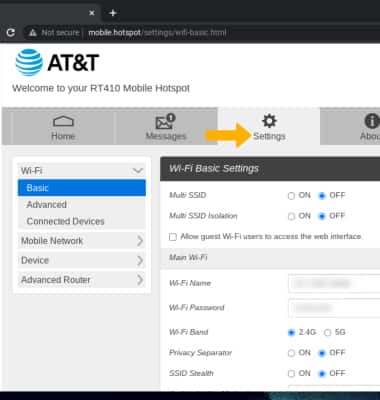
3. Click the Mobile Network menu, then click APN. Click Add.
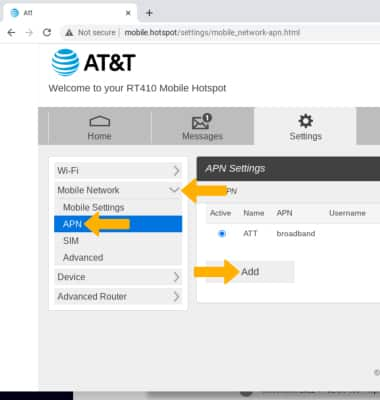
4. Enter the desired information, then click OK.
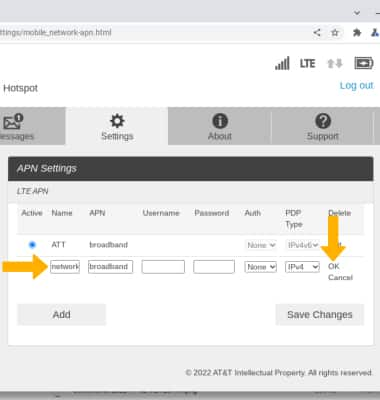
5. Click the desired option, then click Save Changes.
Note: To edit APN, click Edit beside the desired APN > edit the desired settings > click OK. Changing APN information could result in connection failure. Please contact your service provider before changing APN only when it's needed.