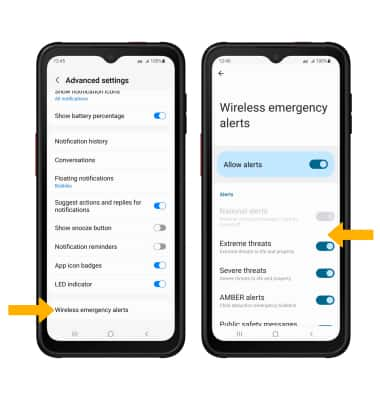Messaging Settings
Which device do you want help with?
Messaging Settings
Manage messaging settings such as notification alerts, Advanced Messaging, message limits, restore default settings, and emergency/AMBER alert settings.
INSTRUCTIONS & INFO
To backup or restore messages, access the AT&T Messages Backup and Sync tutorial.
In this tutorial, you will learn how to:
• Access messaging settings
• Use messaging settings options
• Enable/disable Emergency Alerts
Access messaging settings
1. From the home screen, select the  Messaging app.
Messaging app.
2. Select the Account icon, then select Messages settings.
Account icon, then select Messages settings.
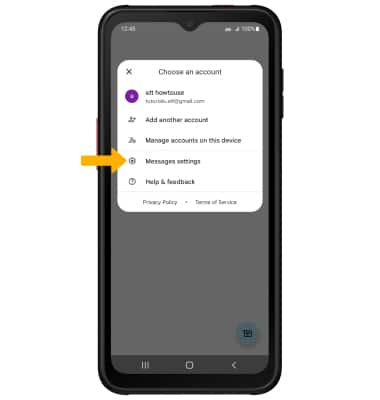
2. Select the
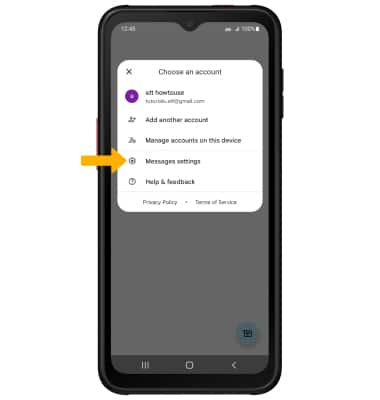
Use messaging settings options
Select the desired option to access the desired settings.
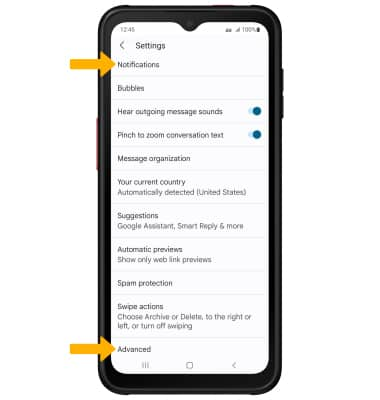
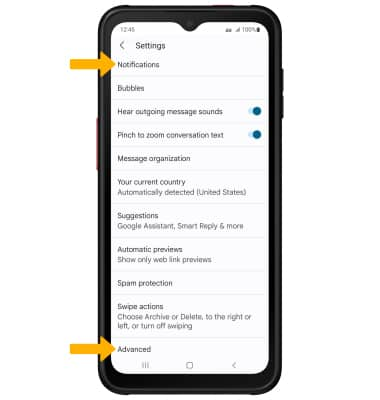
• ACCESS/EDIT MESSAGE NOTIFICATIONS: Select Notifications > All Messages notifications switch.
• ACCESS SMS/MMS SETTINGS: Scroll to and select Advanced, then adjust settings as desired.
• ACCESS SMS/MMS SETTINGS: Scroll to and select Advanced, then adjust settings as desired.
Enable/disable Emergency Alerts
1. Swipe down from the Notification bar with two fingers, then select the  Settings icon.
Settings icon.
2. Select Notifications, then scroll to and select Advanced settings.
2. Select Notifications, then scroll to and select Advanced settings.

3. Select Wireless emergency alerts. Select the desired switches to enable or disable the desired alerts.
Note: Learn more about Wireless Emergency Alerts (WEA).
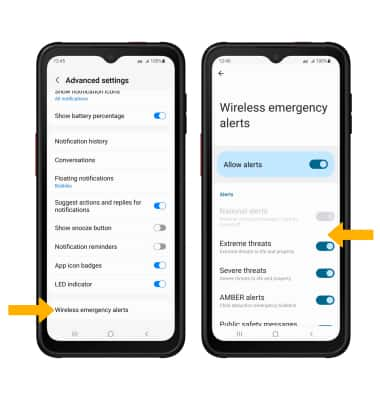
Note: Learn more about Wireless Emergency Alerts (WEA).