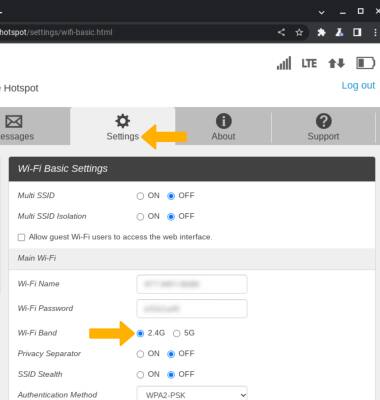Mobile Hotspot Wi-Fi Not Found
In this tutorial, you will learn how to:
• Check network status
• Unblock devices
• Change Wi-Fi band
Check network status
The signal strength is displayed on the device home screen. When connected to LTE, the LTE icon will be displayed.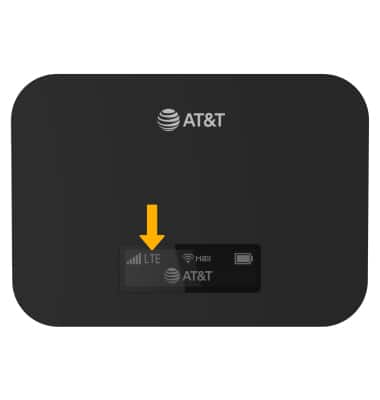
Unblock devices
1. From your device's web browser, go to http://mobile.hotspot. Click Log in > enter your Password > click Login.
Note: You may need to enter the Mobile Hotspot password. If you haven’t logged into the Web admin page before, the default password will be ‘admin’. You may be prompted to change the admin password. Ensure that your device is connected to the Franklin A10's Wi-Fi network. For more information, please see the Connect Devices to Wi-Fi or Connect PC or Mac to Wi-Fi tutorials.

2. Click Settings at the top of the page, then click Connected Devices.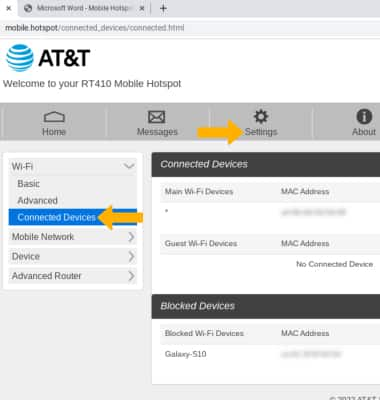
3. Blocked devices will be displayed under Blocked Devices. To unblock a device, click Unblock.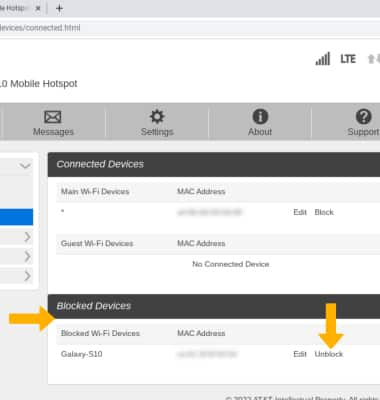
Change Wi-Fi band
From the management website, click Settings at the top of the screen then click the desired Wi-Fi Band.