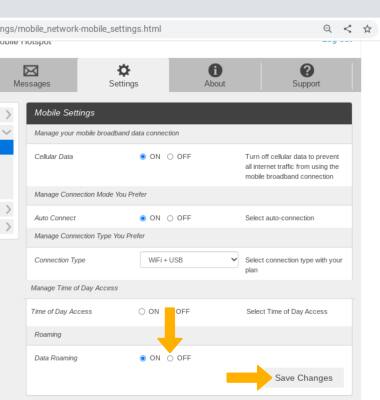In this article, you will learn how to:
• Check network connection strength
• Access cellular data
• Turn mobile data on or off
• Turn international data on or off
Check network connection strength
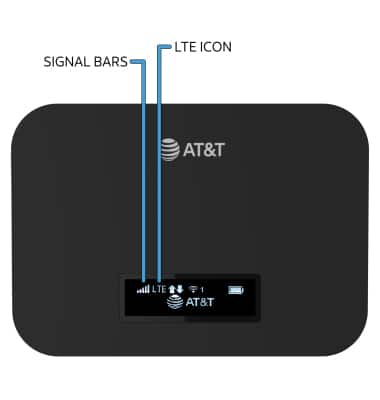
• CONNECTION TYPE: When connected to LTE, the LTE icon will be displayed on the device home screen.
• CONNECTION STRENGTH: The Signal Bars display the connection strength. The more bars that are displayed, the better the connection.
Access cellular data
1. From your device's web browser, go to http://mobile.hotspot.
Note: Ensure that your device is connected to the device's Wi-Fi network. For more information, please see the Connect Devices to Wi-Fi or Connect PC or Mac to Wi-Fi.
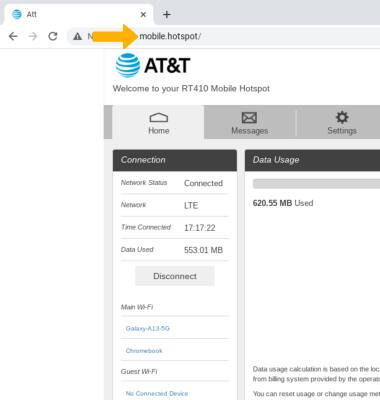
2. Click Settings at the top of the screen.
Note: You may need to enter the Mobile Hotspot password, if you haven’t logged into the Web admin page before the default password will be ‘admin’. You may prompted to change the admin password.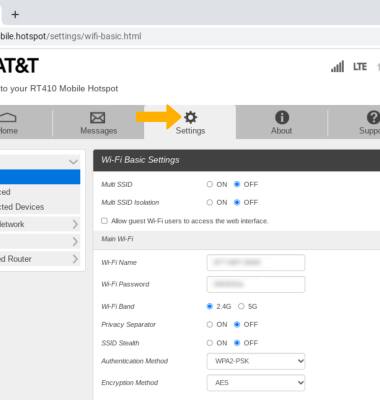
3. Click the Mobile Network menu, then click Mobile Settings.
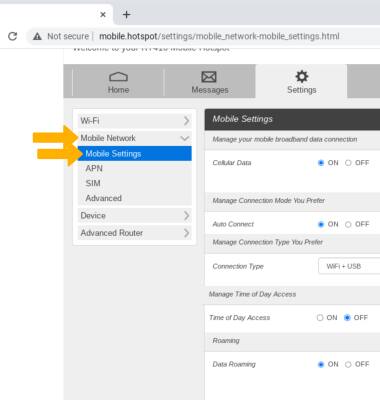
Turn mobile data on or off
Set the Cellular Data menu to OFF, then click Save Changes.
Note: Mobile data is on by default. Turning off mobile data will not allow any data to be transferred over the wireless network. Wi-Fi access, voice function, and standard text messaging are still allowed. You can also turn data on or off by device using your own myAT&T account.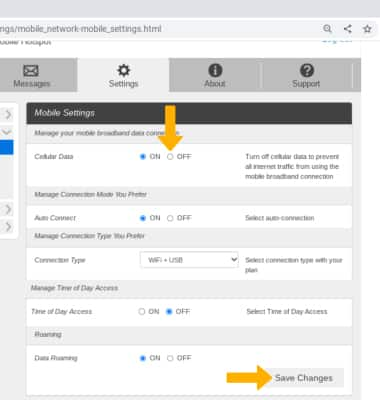
Turn international data on or off
From the Mobile Settings screen, set the Data Roaming menu to OFF, then click Save Changes.
Note: Data roaming is off by default. Enabling Data roaming will allow the device to attach to foreign wireless network signals when available. International roaming charges will apply. This setting does not apply to voice access, which requires additional provisioning for usage on international networks. To learn more, visit the AT&T International website.