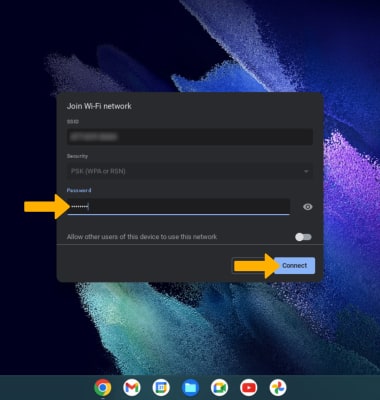Connect Devices to Wi-Fi
Which device do you want help with?
Connect Devices to Wi-Fi
Connect a smartphone or Chromebook to the Router's Wi-Fi network.
INSTRUCTIONS & INFO
In this tutorial, you will learn how to:
• Connect a smartphone to Wi-Fi
• Connect a Chromebook to Wi-Fi
When a device is connected to the Mobile Hotspot, the ![]() Wi-Fi connected icon will display in the Notification bar.
Wi-Fi connected icon will display in the Notification bar.
Connect a smartphone to Wi-Fi
1. Swipe down from the Notification bar, then select and hold the  Wi-Fi icon.
Wi-Fi icon.
2. Select the Wi-Fi switch to turn Wi-Fi to enable Wi-Fi services.
2. Select the Wi-Fi switch to turn Wi-Fi to enable Wi-Fi services.
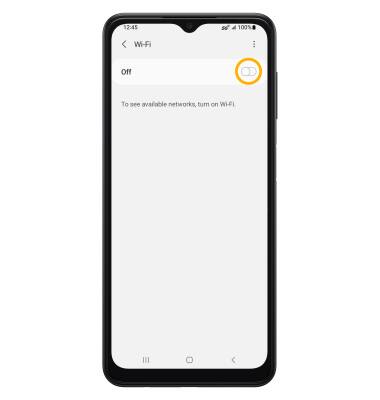
3. Select the router’s Wi-Fi network.
Note: The router's Wi-Fi name is displayed on the device home screen.
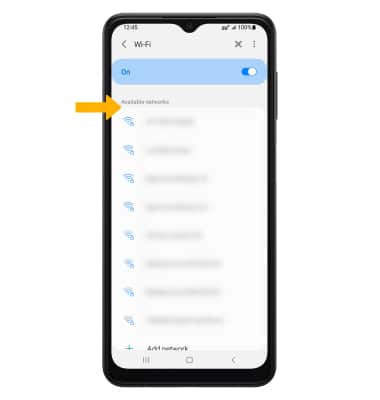
4. Enter the network Password, then select Connect.
Note: The router's Wi-Fi password is displayed on the device home screen.
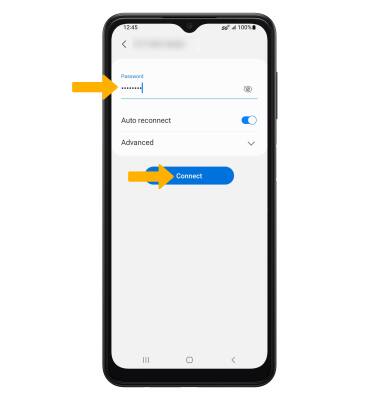
Connect a Chromebook to Wi-Fi
1. Click the Quick settings panel, then click the drop-down arrow next to Network to show the network list.

2. Select the router’s Wi-Fi network.
Note: The router's Wi-Fi name is displayed on the device home screen.
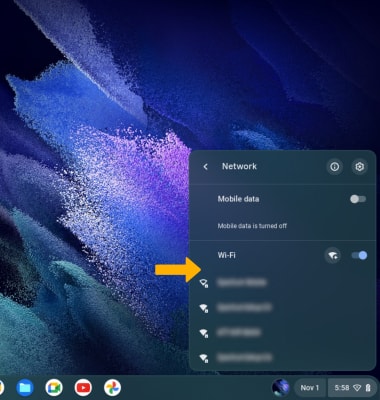
3. Enter the network Password, then select Connect.
Note: The router's Wi-Fi password is displayed on the device home screen.
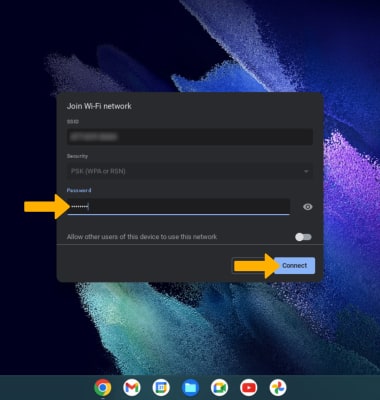

2. Select the router’s Wi-Fi network.
Note: The router's Wi-Fi name is displayed on the device home screen.
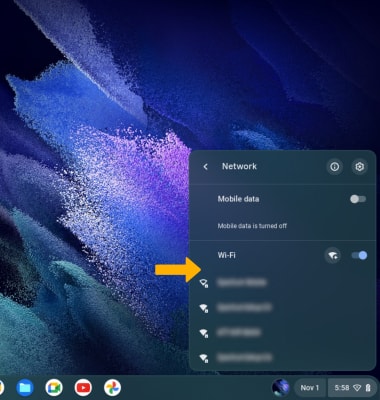
3. Enter the network Password, then select Connect.
Note: The router's Wi-Fi password is displayed on the device home screen.