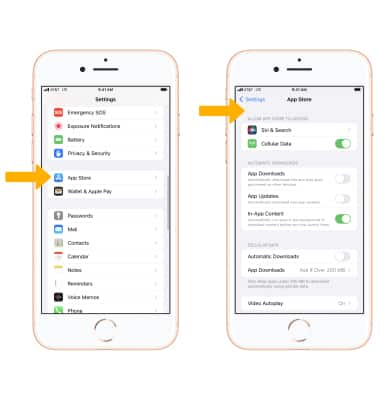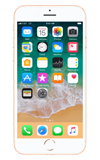In this tutorial, you will learn how to:
• Download and install an app
• Update an app
• Delete an app
• Edit App Store settings
The below steps require to you access the App Store. To access the App Store, select the ![]() App Store app from the home screen.
App Store app from the home screen.
Note: You need an Internet connection and an Apple ID to use the App Store. Learn more about the App Store.
Download and install an app
1. Select the Search tab, then select the Search field. Enter the app name, then select a suggestion or search.
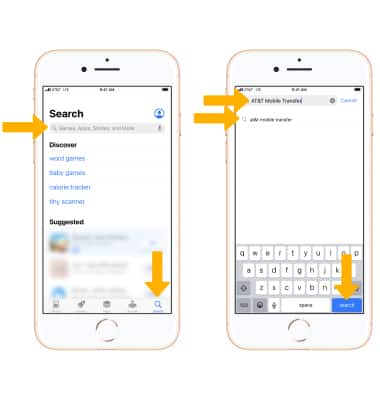
2. To search for apps by category, from the App Store select the Apps tab > scroll to Top Categories > select See All. Select the desired category.
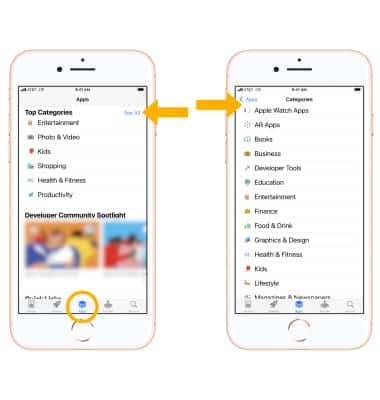
3. To purchase, redeem, and download, select the Price next to the desired app, then select Purchase to confirm. To download a free app, select GET then select Install to confirm. To download a previously downloaded app, select the ![]() Download from iCloud icon.
Download from iCloud icon.
Note: If you see the ![]() Download icon instead of a price, you've already purchased the app and you can download it again without charge.
Download icon instead of a price, you've already purchased the app and you can download it again without charge.
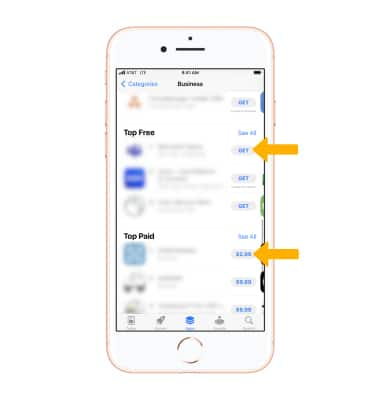
4. While the app is downloading or updating, the App icon appears on the Home screen with a progress indicator.

Update an app
1. From the App Store, select the ![]() User account icon.
User account icon.
Note: If you have a profile picture linked to your Apple ID, the user account icon will be your profile picture.
2. App updates will be listed under AVAILABLE UPDATES or UPCOMING AUTOMATIC UPDATES. Select UPDATE next to the desired app to update an individual app. Select Update All to update all apps with an available update.
Note: Automatic app updates is on by default. To save battery life, turn off auto updates. From the home screen, select the ![]() Settings app > scroll to and select App Store > select the
Settings app > scroll to and select App Store > select the ![]() App Updates switch.
App Updates switch.
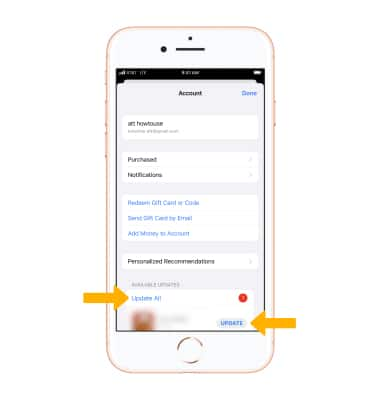
Delete an app
Select and hold the desired app, then select Remove App > Delete App > select Delete again to confirm.
Note: To remove an app from the home screen but save all of the app data, select and hold the desired app > select Remove app > Remove from Home Screen.
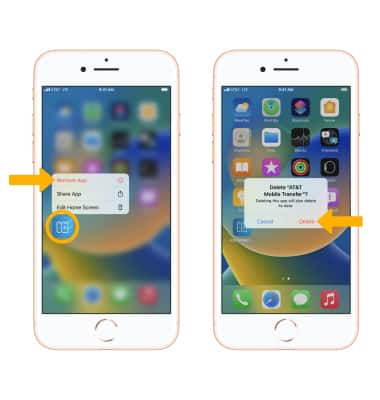
Edit App Store settings
From the home screen, select the ![]() Settings app then scroll to and select App Store. Edit settings as desired.
Settings app then scroll to and select App Store. Edit settings as desired.