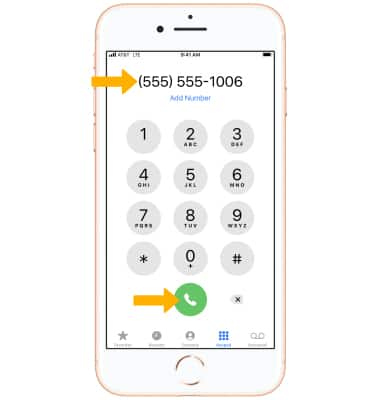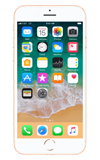In this tutorial, you will learn how to:
• Turn on Wi-Fi calling
• Use Wi-Fi calling
Turn on Wi-Fi calling
1. From the home screen, select the ![]() Settings app.
Settings app.
Note: Wi-Fi calling is turned off by default.
2. Select Cellular, then select Wi-Fi Calling. Select the ![]() Wi-Fi Calling on This iPhone switch.
Wi-Fi Calling on This iPhone switch.
Note: Alternately, from the settings screen, scroll to and select Phone > select Wi-Fi calling > ![]() Wi-Fi Calling on This iPhone switch.
Wi-Fi Calling on This iPhone switch.
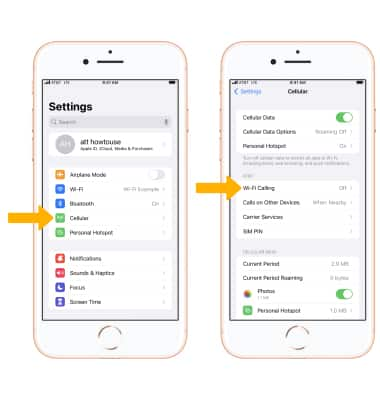
3. Select Enable.
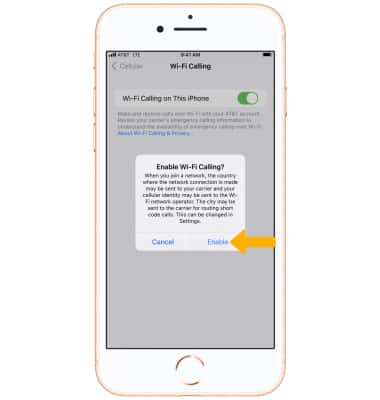
4. Review the Important Information prompt, then scroll to and select Continue. Enter your Emergency 911 Address, then select Verify address.
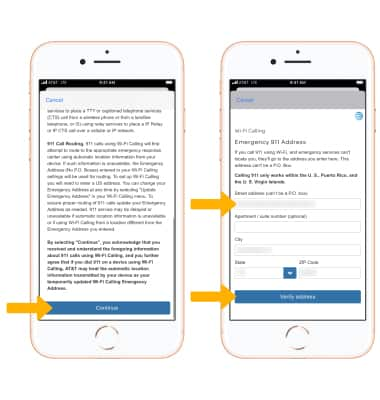
5. Select Update Emergency Address to change your address.
Note: To turn off Wi-Fi Calling, from the Wi-Fi Calling screen, select the ![]() Wi-Fi Calling on This iPhone switch.
Wi-Fi Calling on This iPhone switch.
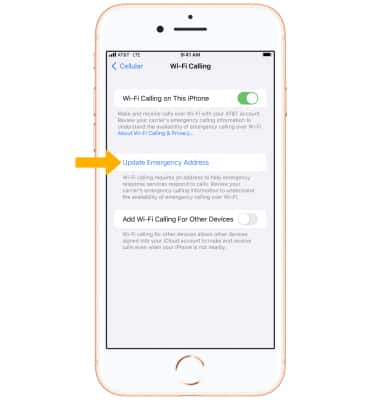
Use Wi-Fi calling
When your phone is connected to Wi-Fi, Wi-Fi Calling is on, and a cellular connection is unavailable or poor, you'll see Wi-Fi after AT&T in the Lock screen and Control Center status bar to indicate that calls will be carried over Wi-Fi.
Note: Swipe up from the bottom of the screen to access the Control Center.
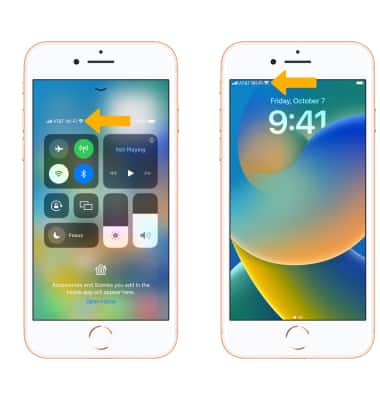
Making a call is the same whether on cellular or Wi-Fi. From the home screen, select the ![]() Phone app. Dial the desired number, then select the Call icon.
Phone app. Dial the desired number, then select the Call icon.