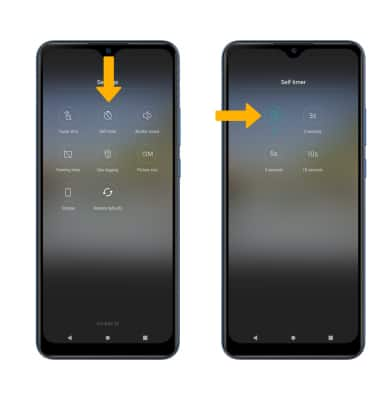Camera & Video Settings
Which device do you want help with?
Camera & Video Settings
Manage camera and video settings including storage location, flash, picture size, timer, and more.
INSTRUCTIONS & INFO
To access the Camera app, from the home screen, select the  Camera app.
Camera app.
In this tutorial, you will learn how to:
• Access camera settings
• Change the picture size
• Turn the flash on or off
• Set a timer
Access camera settings
From the Camera app, select the ![]() Menu icon then edit Settings as desired.
Menu icon then edit Settings as desired.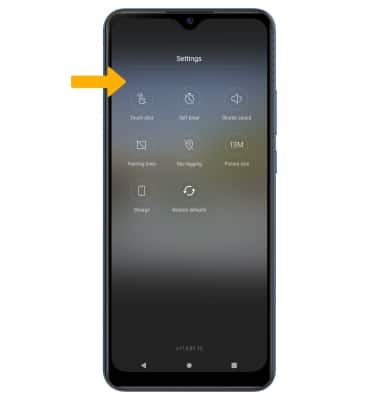
Change the picture size
From the camera screen, select the ![]() Ratio icon then select the desired option.
Ratio icon then select the desired option. 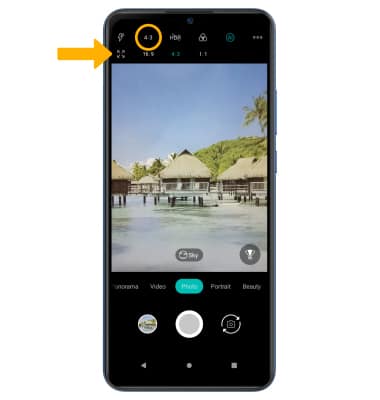
Turn the flash on or off
From the camera screen, select the ![]() Flash icon then select the desired option.
Flash icon then select the desired option.
Note: When using the front facing camera, Screen Flash will automatically be triggered when the camera sensor detects poor lighting. Screen Flash brightens and improves image quality. Screen Flash only occurs when the flash is enabled.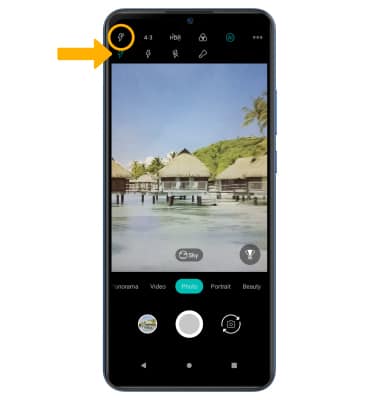
Set a timer
From the camera settings screen, select the Self timer icon then select the desired time.