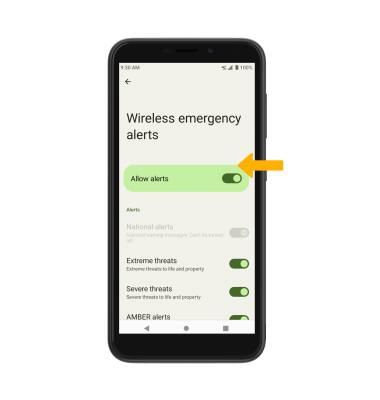Messaging Settings
Which device do you want help with?
Messaging Settings
Manage messaging settings such as notification alerts, Advanced Messaging, message limits, restore default settings, and emergency/AMBER alert settings.
INSTRUCTIONS & INFO
In this tutorial, you will learn how to:
• Access messaging settings
• Access messaging settings options
• Enable/disable Emergency Alerts
Access messaging settings
1. From the home screen, select the
2. Select the
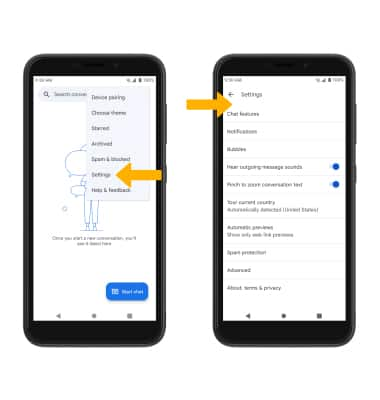
Access messaging settings options
Select the desired option to access the desired settings.
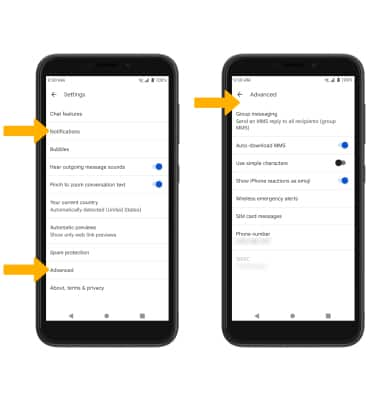
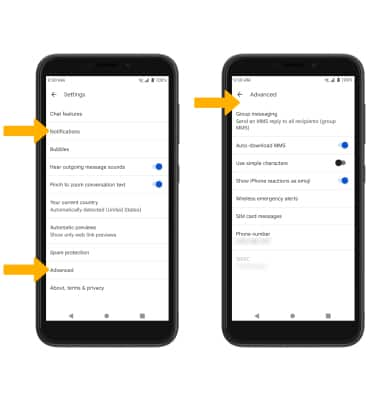
• TURN NOTIFICATIONS ON OR OFF: Select Notifications, then select the Notifications switch.
• ACCESS MMS SETTINGS: Select Advanced, then select the desired switches.
• ACCESS MMS SETTINGS: Select Advanced, then select the desired switches.
Enable/disable Emergency Alerts
1. From the Advanced settings screen, select Wireless emergency alerts.
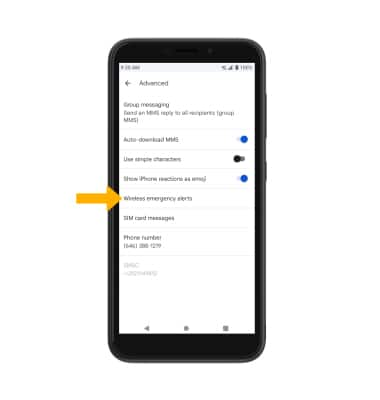
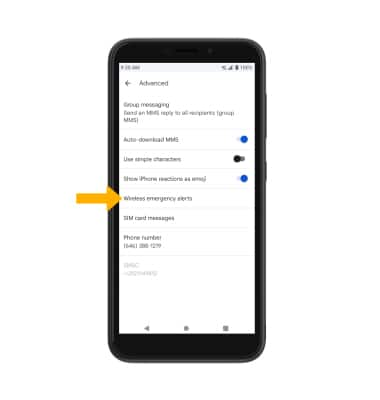
2.From the Wireless emergency alerts screen, select the  Menu icon, then select Settings.
Menu icon, then select Settings.
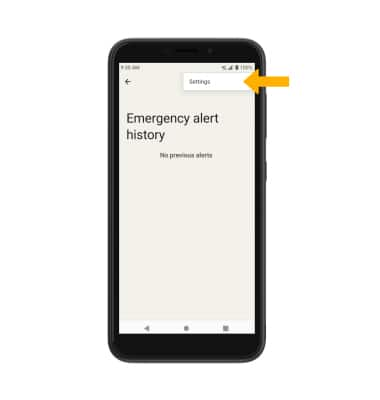
3.Select the desired switches to enable or disable alerts as desired.
Note: Learn more about Wireless Emergency Alerts (WEA).
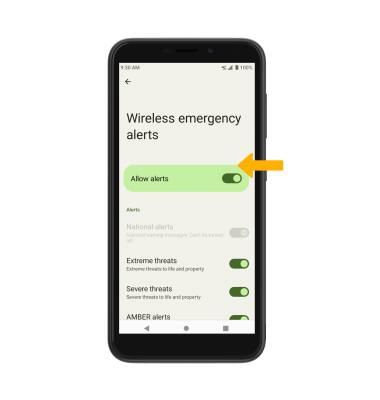
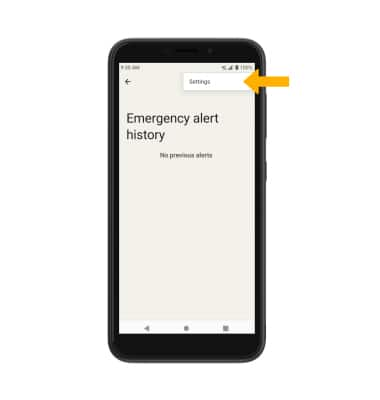
3.Select the desired switches to enable or disable alerts as desired.
Note: Learn more about Wireless Emergency Alerts (WEA).