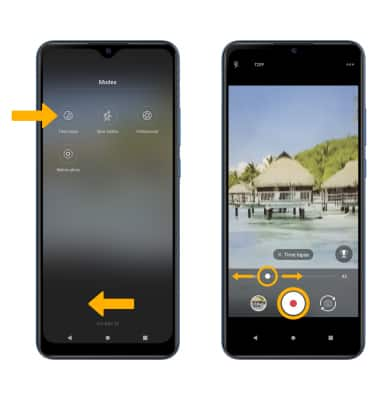Take a Video
Which device do you want help with?
Take a Video
Learn how to record a video, capture images during video recording, and more.
INSTRUCTIONS & INFO
In this tutorial, you will learn how to:
• Record a video
• Switch between the front and rear cameras
• Focus the camera
• Zoom in and out
• Stop a recording
• Capture a still image while in video mode
• Time lapse mode
This tutorial requires you to open the Camera app. From the home screen, select the ![]() Camera app.
Camera app.
Record a video
From the Camera screen, swipe right to access Video mode then select the Record icon.
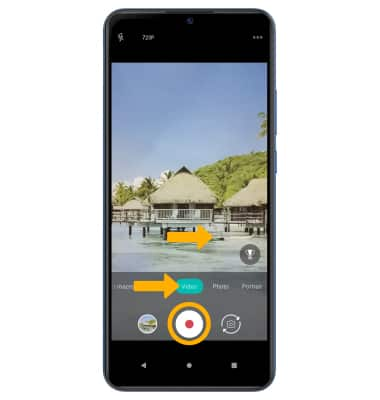
Switch between front and rear cameras
Select the Switch camera icon.
Note: You cannot switch between front and rear facing cameras while recording a video.
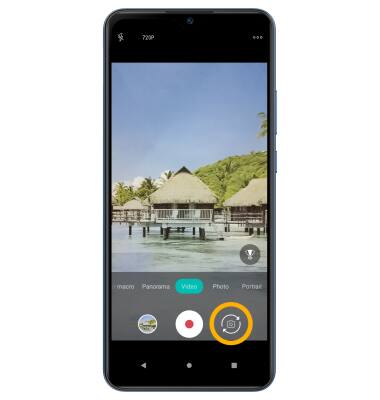
Note: You cannot switch between front and rear facing cameras while recording a video.
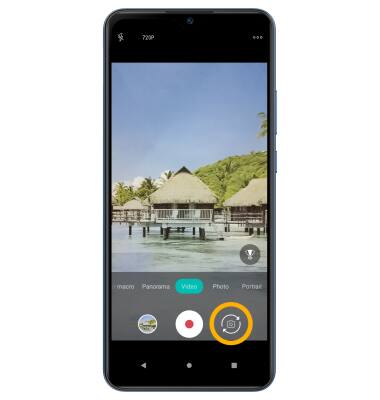
Focus the camera
Select the screen in the desired location to focus the camera. A square will appear when the area is selected.


Zoom in and out
Drag two fingers from the middle of the screen toward the outer edges of the screen to zoom in. Pinch two fingers from the outer edges of the screen to the middle of the screen to zoom out.

Stop a recording
Select the Stop icon to finish recording.
Note: Videos are automatically saved when recording ends.
Note: Videos are automatically saved when recording ends.
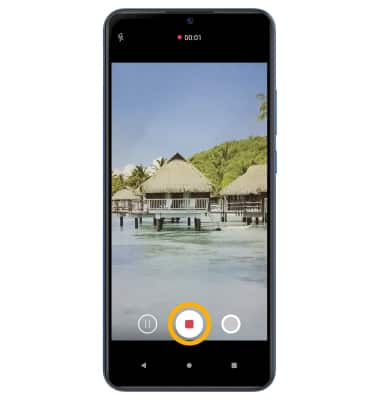
Capture a still image while in video mode
While a video is recording, select the Capture icon to take a photo.
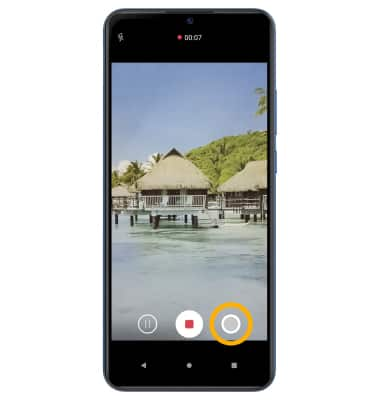
Time lapse mode
To record a time lapse video, swipe left to Modes, then select Time lapse. Adjust the Time interval slider and select the Record icon to record a time lapse video.