Block or Unblock Messages
Which device do you want help with?
Block or Unblock Messages
Learn how to block and unblock messages.
INSTRUCTIONS & INFO
In this tutorial, you will learn how to:
• Block messages
• Unblock messages
• Block unknown numbers
Block messages
1. From the home screen, select the  Messaging app.
Messaging app.
2. Select and hold the desired message thread.
2. Select and hold the desired message thread.

3. Select the  Block icon then select the Report spam checkbox to have the number reported to Google. Select OK to confirm.
Block icon then select the Report spam checkbox to have the number reported to Google. Select OK to confirm.

Unblock messages
1. To remove a number from the Blocked numbers list, from the Messaging app, select the  Menu icon, then select Spam & blocked contacts. Select the
Menu icon, then select Spam & blocked contacts. Select the  Menu icon, then select Blocked Contacts.
Menu icon, then select Blocked Contacts.
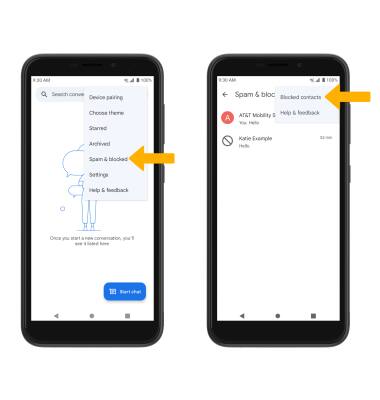
3. Select the X symbol next to the desired contact or number, then select Unblock.
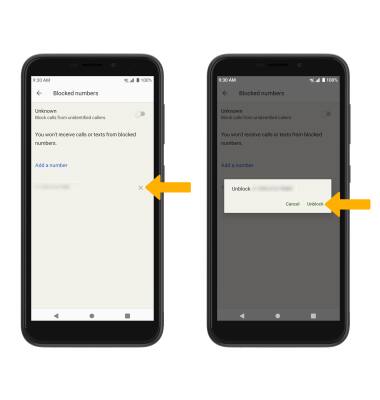
Block unknown numbers
From the home screen, select the  Phone app >
Phone app >  Menu icon > Settings > Block numbers > Unknown switch.
Menu icon > Settings > Block numbers > Unknown switch.
