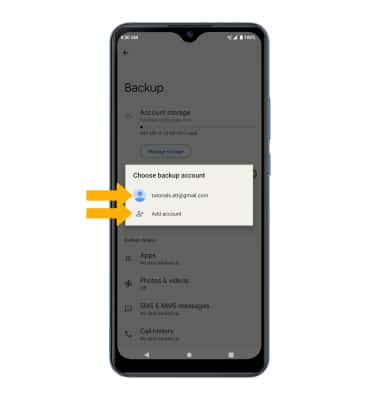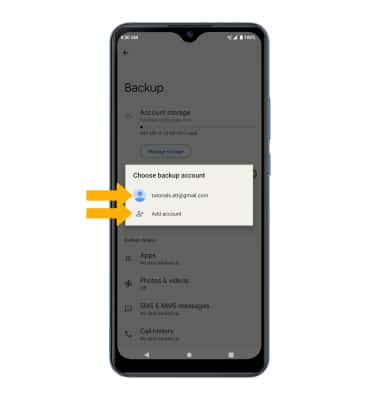Back up & Restore with Google
Which device do you want help with?
Back up & Restore with Google
Discover how to use Google to back up contacts, photos, and files.
INSTRUCTIONS & INFO
1. Swipe down from the Notification bar with two fingers, then select the  Settings icon.
Settings icon.
Note: For more information, including what data and settings are restored, please see Back up or restore data on your device.
Note: For more information, including what data and settings are restored, please see Back up or restore data on your device.
2. Scroll to and select Google.
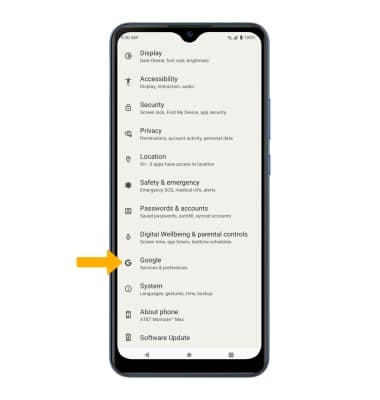
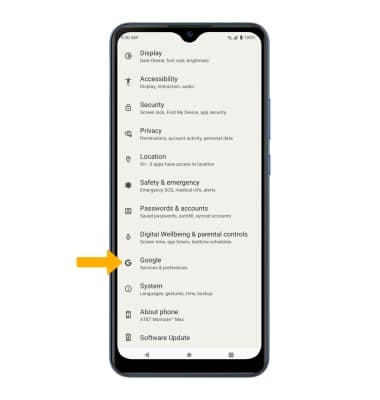
3. Select Backup. Make sure the Backup by Google One switch is in the On position.
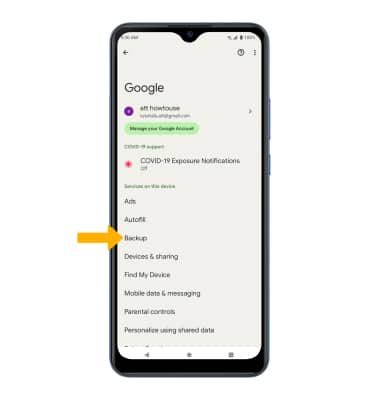
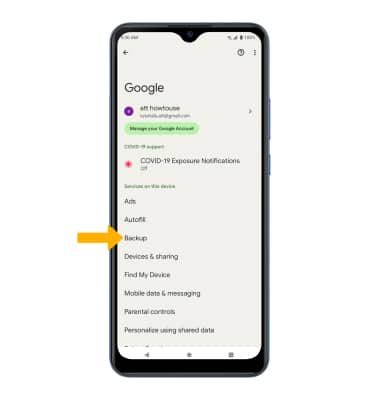
4. If desired, select Account storage to ensure redundancy for backing up your data on the cloud.
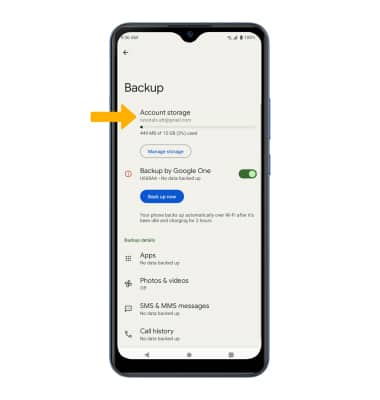
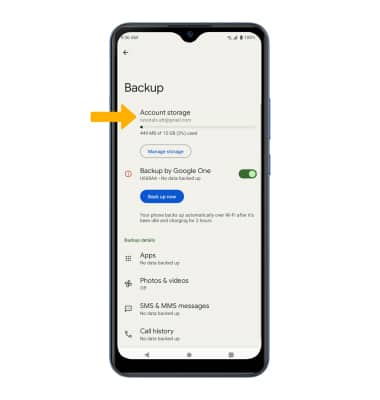
5. Select the desired backup account option or select Add account to add a new backup account. When you add your Google account to a device, the data that you previously backed up for that Google account is restored to the device.