• Set the date and time
• Change the time zone
• Set an alarm
• Turn an alarm on or off
• Delete an alarm
Set the date and time
1. Press the Watch Crown to access the Apps tray, then scroll to and select the  Settings app.
Settings app.
2. Scroll to and select System, then scroll to and select Date & time.

2. Scroll to and select System, then scroll to and select Date & time.
3. To manually set the date and time, select the Automatic date & time switch.

4. To change the date or time, scroll to and select the desired option. Edit as desired, then select Checkmark icon.
Note: For this tutorial, Set date was selected.

4. To change the date or time, scroll to and select the desired option. Edit as desired, then select Checkmark icon.
Note: For this tutorial, Set date was selected.
Change the time zone
From the Date and time screen, select the Automatic time zone switch to disable > scroll to and select Set time zone > select the desired time zone.
Set an alarm
1. From the Apps tray, select the Alarm app.
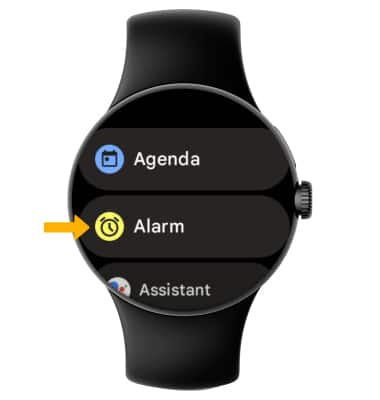
2. Select the  Add icon, then set the desired time and select the Checkmark icon.
Add icon, then set the desired time and select the Checkmark icon.
3. To edit an alarm, select and hold the desired alarm, then adjust settings as desired.
Turn the alarm on or off
Select the switch next to the desired alarm to turn on or off.
Delete an alarm
Select and hold the desired alarm, then scroll to and select Delete icon.