- You can use Android Backup Service to back up data connected to one or more of your Google accounts. If you replace your device or erase its data, you can restore your data using the account(s) that you backed up. Swipe down from the Notification bar, then select the
 Settings icon.
Settings icon. - Scroll to and select Google.
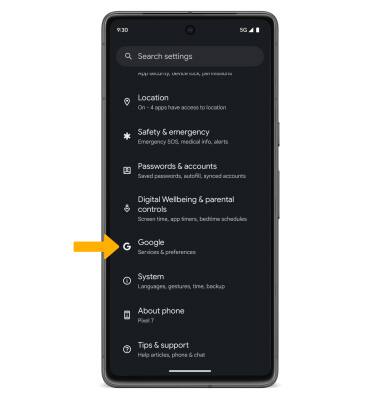
- Select Backup. Make sure that Back up to Google Drive is on by selecting the Backup by Google One switch.
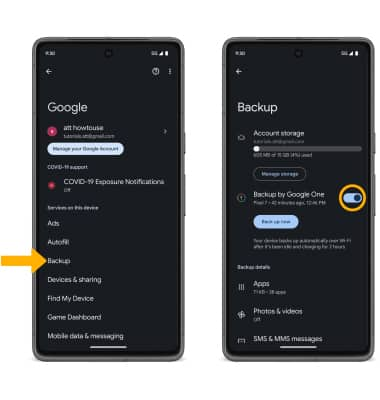
- If desired, select Account storage to ensure redundancy for backing up your data on the cloud.
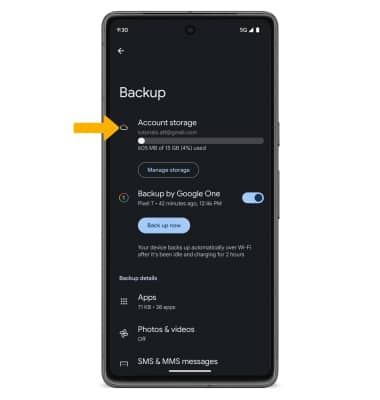
- Select the desired backup account option or select Add account to add a new backup account. When you add your Google account to a device, the data that you previously backed up for that Google account is restored to the device.
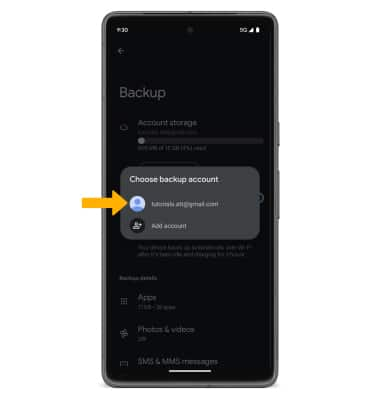
Back up & Restore with Google
Google Pixel 7 (GQML3)
Back up & Restore with Google
Discover how to use Google to back up contacts, photos, and files.
INSTRUCTIONS & INFO
Note: For more information, including what data and settings are restored, please see Back up or restore data on your device.